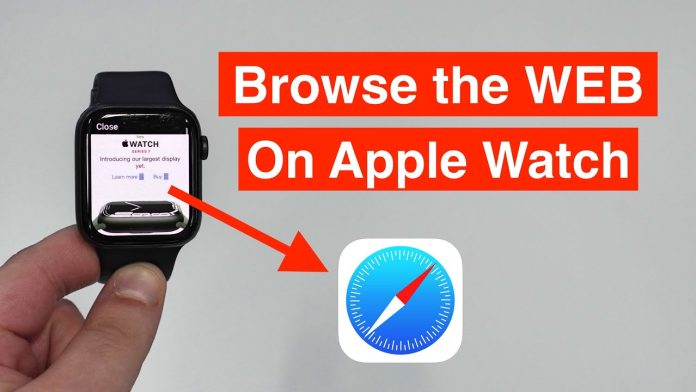Motorola unveiled their idea bendable smartphone at MWC 2024, and it’s one of the best things I’ve heard about recently. It can be worn on the wrist. I was genuinely excited about the potential of a wrist-worn smartphone until I received a notice on my Apple Watch, which caused me to inadvertently find out about its hidden Safari browser.
I’ll be the first to acknowledge that smartphones are more appropriate for online browsing, but I want to have alternatives. Because of its smaller display, browsing webpages on an Apple Watch may not be as useful, but it can still be useful in an emergency.
I’m not arguing that the best smartwatches have to be equipped with web browsing as standard functionality. If given the chance, I can understand how some people could choose to rely on the choice, though. This is the way to get to it.
How to access the hidden Safari browser on your Apple Watch
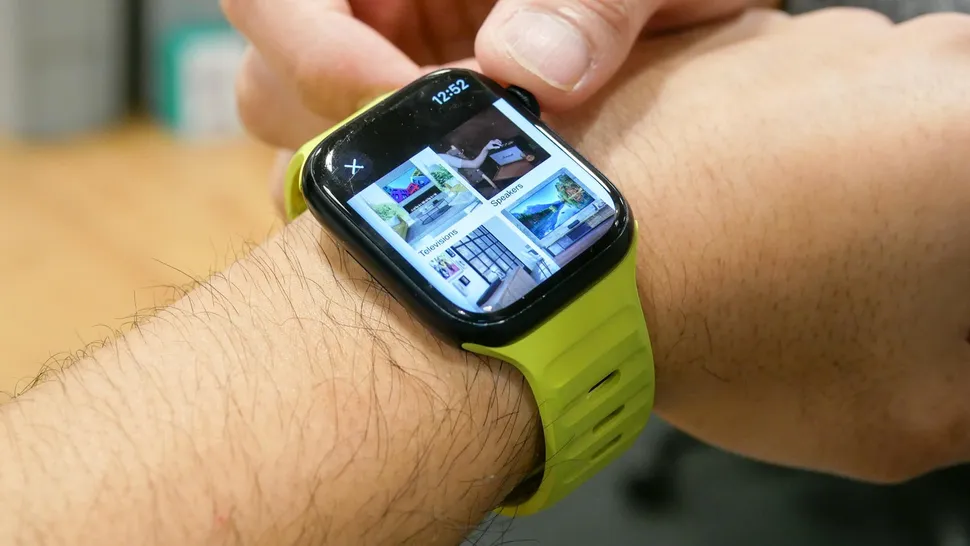
No, the Apple Watch does not have a Safari app. Though it’s really hidden in the WatchOS software, I wish it were that simple. I’ve experimented with loading several websites to observe how they appear and work on the screen of my Apple Watch.
It performs, for the most part, less well than what we’re all accustomed to from our phones. This disguised Safari browser should, in most cases, just be used for website browsing; you don’t want to use it for shopping or filling out lengthy forms. This is because it has issues executing specific web scripts, which causes some page components to load incorrectly. The following are some crucial details about the use of the concealed Safari browser on your Apple watch.
- Scrolling: You can do this either by using swipe gestures on the screen or using the digital crown.
- Page views: Sometimes it’ll load in a reader view to make it easier to see, but there’s an option for web view for the full experience.
- Navigation: The URL bar that loads at the top can’t be used to type in URLs. However, there are buttons to stop and reload the page — along with returning to the previous page.
- Zooming: On some pages you’ll be able to zoom by double tapping anywhere on the display. Otherwise, text passages will automatically fill out the entire width of the screen.
- Multitasking: If you exit the Safari browser, it should remain in memory and be accessible by double pressing the digital crown to get into the recent apps menu.
1. Send yourself the desired URL

To send the URL to yourself on your Apple Watch, launch the Messages app, choose yourself as the contact, hit the compose button, and type the URL using the on-screen keyboard or Siri voice dictation. After obtaining the URL, click the enormous “Send” button.
2. Launch the hidden Safari browser
After you send yourself the URL, you’ll receive a notice that allows you to open the message right away. If not, just launch the Message app and touch the URL you sent’s preview box. The Messages app should load with a new page. The browser may go to the Reader view by default in some cases, but you may force it to switch to Web View by clicking the URL bar at the top.
3. Mail app can also launch Safari browser
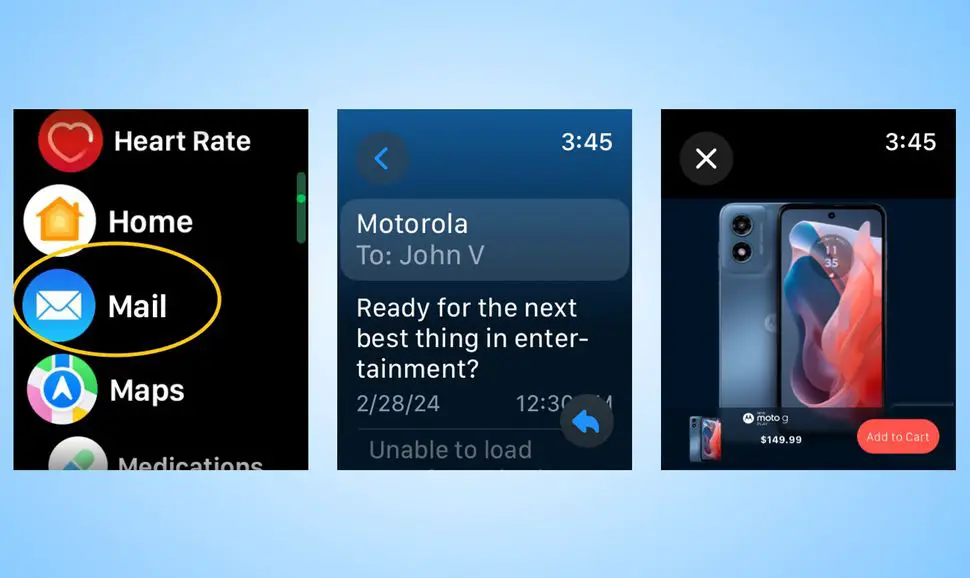
Alternatively, you may access the Safari browser via links in the Mail app. When you click on them, a new page will appear above the mail app containing the relevant link.
Smartwatches, such as the Apple Watch, are not designed to replace our cellphones. They are extensions that allow us to access some of our phones’ most often used capabilities, such as the ability to display alerts discreetly.
This disguised Safari browser might come in handy when you’re in a tight spot. While I was able to get to the checkout page on Motorola’s website for one of their phones, I would not advocate using it for this reason — rather, as a quick way to read a webpage.