There’s just one reason you’re reading this right now: you don’t have enough Wi-Fi coverage in at least one room of your house. You probably only have one router generating a Wi-Fi connection, and it’s almost definitely not in the heart of your home, So lets extend WIFI range together.
That means the signal can’t reach the farthest distant rooms, which means you (or your kids) can’t stream films, make Zoom calls, or do anything you want.
And, of course, you want to know how to address this vexing dilemma.
The good news is that you have a number of alternatives available to you, and the best answer will depend on how much money you want to spend at the problem.
These are the six ways you can extend and boost Wi-Fi:
- Move your existing router to a better position (possibly for free)
- Buy a new, more powerful router
- Buy a mesh Wi-Fi kit (recommended option for most people)
- Buy a Wi-Fi extender / booster
- Buy a powerline kit with Wi-Fi (good for getting Wi-Fi in a specific room)
- Switch to 2.4GHz (free, but may not be possible)
Now let’s look in more detail at each of those options.
1. Reposition your router
If your router is downstairs and you have a poor connection upstairs, check the positioning of your wireless router. Make sure it’s visible and not hidden behind the TV, in a cupboard, or on the floor.
If possible, place it high up in the room because Wi-Fi signals travel more easily over open space. And, if feasible, place it in the center of the house. You may need to purchase a longer wire.
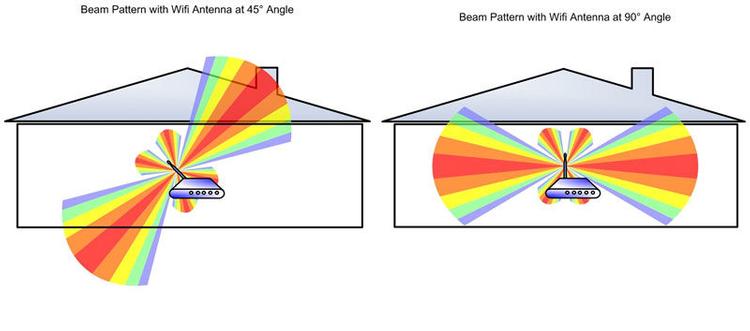
Try relocating the aerials on your router if they are adjustable. The Wi-Fi signal beams out from the antenna’s sides, and up (perpendicular to the router) is typically better to avoid the signal shooting into the ground or ceiling.
2. Upgrade to a better router
If the weak or poor Wi-Fi persists despite relocating the router, try upgrading to a more powerful model.
802.11b, 802.11g (Wi-Fi 3), 802.11n (Wi-Fi 4), 802.11ac (Wi-Fi 5), 802.11ax (Wi-Fi 6, Wi-Fi 6E), and 802.11be (Wi-Fi 7) are the oldest to the most recent Wi-Fi standards.

Although this is an oversimplification, newer standards have greater ranges and quicker speeds than older ones.
Furthermore, newer routers can handle more devices at once, and as we all add more Wi-Fi devices to our homes, older routers simply cannot keep up.
Newer Wi-Fi standards include improved capabilities that help to enhance things like coverage and dependability, and Wi-Fi 6E and Wi-Fi 7 allow devices to use a third band, 6GHz.
The issue is that your devices – phones, laptops, etc. – must also support Wi-Fi 6E or Wi-Fi 7, otherwise they will be unable to use the new band.
Instead of purchasing a new laptop or PC, you may purchase a USB Wi-Fi adaptor that fits into a free USB port. However, it is not an option for your phone, smart speaker, or security camera.
So purchasing the most recent and pricey router isn’t always the best option. For most consumers, a Wi-Fi 6 router is the greatest bargain right now. However, why not contact your ISP and ask them to send you an upgraded router? If you’ve been a client for a while, you may not have to pay anything, but you may be required to sign a new contract.
3. Get a Mesh Wi-Fi kit
The disadvantage of having a single router is that you are frequently restricted in where you can place it. If it remains in one part of your home, you may still have dead zones.
That’s where mesh Wi-Fi comes in, and it’s why we prefer it over purchasing a separate router.
A mesh network is basically two or more routers that collaborate to create significantly more Wi-Fi coverage than a single router could possibly supply.
When you connect one of the mesh Wi-Fi routers to a spare Ethernet port on your existing router, the system generates a new Wi-Fi network to which all of your Wi-Fi devices join.

The second (and third, if necessary) mesh device is then placed somewhere else in your house—usually on another level or on the opposite side of your house. The devices communicate with one another to form a single super Wi-Fi network that is both powerful and fast and can typically extend into your garden, if you have one.
More on the differences between the cheapest and most costly systems can be found in our overview of the best Mesh Wi-Fi systems, but our current top recommendation, which combines Wi-Fi and Powerline networking for superb coverage and speed at an affordable price, is the TP-Link Deco P9.
4. Use Powerline adapters
Powerline adapters are gradually being phased out and replaced with mesh Wi-Fi, but they still have a purpose. That technology, as well as Wi-Fi, is used in the Deco P9 kit listed above. Traditional Powerline adapters, on the other hand, might be the most cost-effective way to expand Wi-Fi to a single room or even a distinct structure, such as a garage.
Simply plug one powerline adapter into a power outlet near your router and link it to it with an Ethernet cable (typically included in the box).
Then, connect a second powerline adapter (with built-in Wi-Fi) to a power outlet in the other room, such as a loft, garage, or other outbuilding. As long as any separate building gets its power from the main house where the router is located, it should work.

Powerline adapters, unlike Wi-Fi extenders, usually establish a new Wi-Fi hotspot rather than enhancing an existing wireless network. Powerline Wi-Fi kits are more expensive than extenders, but they are more adaptable and can give quicker speeds.
4. Use Powerline adapters
Powerline adapters are gradually being phased out and replaced with mesh Wi-Fi, but they still have a purpose. That technology, as well as Wi-Fi, is used in the Deco P9 kit listed above. Traditional Powerline adapters, on the other hand, might be the most cost-effective way to expand Wi-Fi to a single room or even a distinct structure, such as a garage.
Simply plug one powerline adapter into a power outlet near your router and link it to it with an Ethernet cable (typically included in the box).
Then, connect a second powerline adapter (with built-in Wi-Fi) to a power outlet in the other room, such as a loft, garage, or other outbuilding. It should function as long as any detached building receives electricity from the main home where the router is installed.

Powerline adapters, unlike Wi-Fi extenders, usually establish a new Wi-Fi hotspot rather than enhancing an existing wireless network. Powerline Wi-Fi kits are more expensive than extenders, but they are more adaptable and can give quicker speeds.
5. Buy a wireless booster
Wi-Fi extenders, also known as Wi-Fi repeaters or boosters, expand range by ‘capturing’ and rebroadcasting the wireless signal from your network. Some people, understandably, worry whether they actually work: they do, but they are not the ideal solution if you require extremely fast Wi-Fi rates.

A Wi-Fi repeater may be used to amplify the signal from a router located on a different level of a house or on the other side of a building.
A repeater receives a wireless signal with half of its internal antennas and transmits a new signal with the other half, essentially halving the potential speed of the original Wi-Fi signal.
This shouldn’t be apparent when doing light online browsing, email, and so on, but it can be felt when moving huge files over the network, such as high-definition video. That is why we choose Powerline for more difficult jobs. However, you may find that it is still adequate for watching Netflix or YouTube.
As indicated in the figure above, a Wi-Fi extender should be put in a central area, not too far away from the main router. If you place the repeater at the far end of your primary network in the hopes of boosting the signal, you will slow down your connection to the rest of the network and the internet.
Keep in mind that the extender is only enhancing the signal. If it is installed in an area where Wi-Fi is already poor, it will just spread that weak signal around. If you place it in a location with greater Wi-Fi, the signal it emits will be stronger as well.
The ideal location for a range extender is half way between your main router and the intended wireless devices – in an open corridor or spacious room rather than a crowded space. It should be away from interfering devices such as cordless phones, Bluetooth gadgets and microwave ovens.
6. Use 2.4GHz instead of 5GHz Wi-Fi
Wi-Fi operates on three frequency bands: 2.4GHz, 5GHz, and 6GHz. Many individuals believe that higher is preferable since it provides quicker speeds.
The greater the frequency, however, the narrower the range. Signals at 5GHz and 6GHz have a difficult time passing through walls, ceilings, desks, and, yes, humans.
In contrast, 2.4GHz is better at sending a signal over a wider distance at slower rates. As a result, forcing your phone or laptop to connect to your router’s 2.4GHz network may allow you to obtain better range from it. Many routers amalgamate the two frequencies into a single network name. This is done for your convenience, but it means you can’t select the network you want to connect to.
If this is the case with your router, go to the settings page and look for a Wi-Fi menu where you may split the two frequencies into two independent network names.
It’s important to remember that 2.4GHz devices are competing with other devices that use this frequency, such as microwaves, baby monitors, Bluetooth, and others.
These can create interference, reducing the speed and range of a Wi-Fi connection. The larger the range, the slower the speed; the greater the speed, the more you have to limit interference and operate closer to an access point.
So your mileage may vary, but it is well worth understanding the difference between Wi-Fi bands, as you can use these to your advantage.
And the latest, but still expensive, Wi-Fi 6E and Wi-Fi 7 routers offer a third band: 6Hz, which offers less congestion and faster speeds still. But unless you have various devices that also have those standards built-in, there’s not a lot of point spending the money.


