DJI provides firmware updates on a regular basis to improve the functionality, reliability, and user experience of its devices. If you’ve recently purchased a new DJI drone, you should be aware that the manufacturer highly advises updating firmware as soon as possible. When a new firmware update is ready, the DJI Fly app will tell you.
What is firmware and why does my DJI drone need it updated?
In layman’s terms, firmware is a sort of software that is firmly integrated into an electrical device’s hardware. Firmware is critical in regulating the flying system, stabilizing the aircraft, maintaining sensors, and permitting communication with the remote controller in the context of drones.
Firmware upgrades frequently resolve software flaws or malfunctions identified after the drone’s initial release. These flaws may have an impact on the aircraft’s performance, stability, or functionality. Updating the firmware aids in the resolution of such difficulties and guarantees that your drone runs properly.
Firmware updates may also be necessary to ensure compatibility with new accessories or to introduce new features to your drone. Further, they can help ensure that your drone complies with the latest regulations, such as the Remote ID rule of the US FAA.
There are two ways you can update your drone’s firmware: through the DJI Fly app or via DJI Assistant 2 software.
Using DJI Fly app to update firmware
For most consumer drones, such as the Mini 2 SE, Mini 3, Mini 3 Pro, Mini 4 Pro, Air 2, Air 3, and Mavic 3 series, updating using the DJI Fly app is the most convenient approach. To upgrade the firmware on your drone, follow these steps:
- Power on the drone and remote controller.
- After the drone is connected to the DJI Fly app, tap Install when the app displays a prompt indicating new firmware is available.
- Stay connected to the internet on your device throughout the download process, and the app will start downloading the firmware automatically.
- After the firmware is downloaded, tap Update to start updating the firmware. When the progress bar is completed, the firmware is updated successfully. Then the drone will restart automatically.
Remember, you must not power off your drone or exit the app during the update process.
Updating drone firmware via DJI Assistant 2
DJI Assistant 2 allows you to remotely operate your DJI goods. It is generally utilized to deal with difficult situations. To upgrade your drone firmware using this technique, follow these steps:
- Power on the drone and attach a USB cable to it to connect it to a computer. Ensure that your computer has internet access.
- Launch DJI Assistant 2, log in to your DJI account, and find your drone displayed under Connected Devices.
- Wait for the software interface to load the list of drone firmware, and click on Upgrade.
After the firmware update is completed, the drone will automatically restart.
It’s important to understand that various drones utilize different versions of DJI Assistant 2. See the full list in the Software section and download the version that corresponds to your product.
Typically, the firmware upgrade procedure takes roughly 10 minutes. The gimbal may lose power at this period, the aircraft status indicators may flicker intermittently, and the aircraft may restart. Stay calm and patient until the firmware upgrade is finished.
Also, before starting the update, ensure that the aircraft’s battery is at least 50% charged and the remote controller’s battery is at least 30% charged.