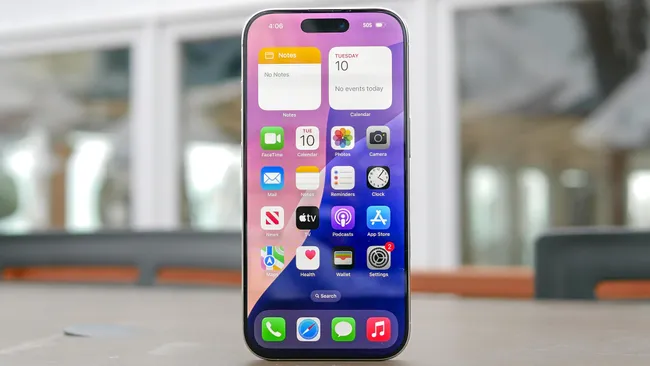Most individuals are unaware of the functions hidden in their Apple iPhone’s settings menus. The features range from essential everyday tweaks to truly startling possibilities hidden within your settings.
They are neither hidden developer tricks or complex workarounds. They are pre-installed iPhone features that need to be activated. Once you realize they exist, you’ll question why Apple didn’t make them more visible.
Here are five secret iPhone features that significantly improve how you use your device, ranging from useful shortcuts to truly unique capabilities.
1. Dim your screen beyond minimum brightness
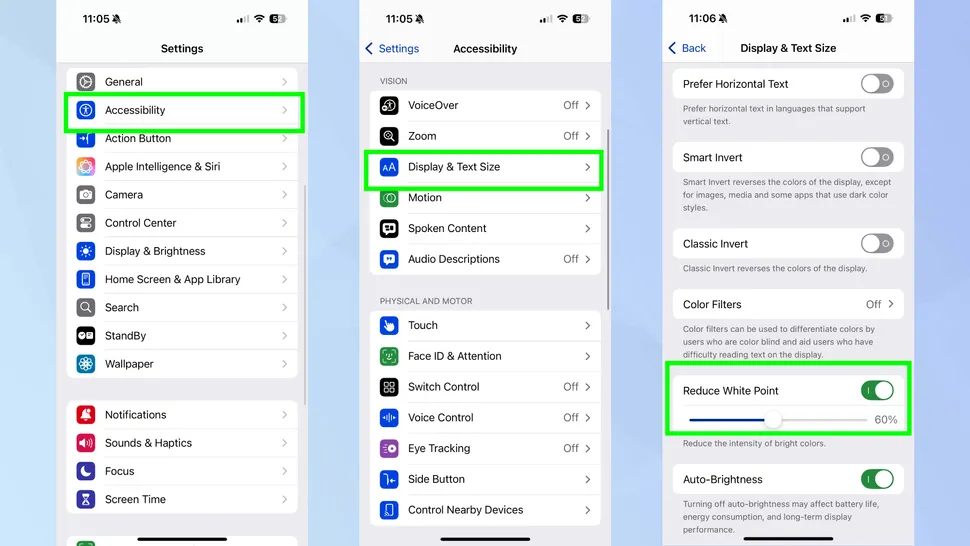
This feature is a game changer when browsing late at night and even the lowest regular brightness feels harsh. Open Settings and select Accessibility, then Display & Text Size. Scroll down until you locate the Reduce White Point option, then turn it on.
Adjust the slider to determine how much dimming you want. This setting reduces the intensity of bright colors and whites, making your screen look darker than the typical minimum brightness level.
To add Reduce White Point to the Control Center, go to Settings, Control Center, and press the + icon next to Reduce White Point.
2. Get alerts for specific sounds
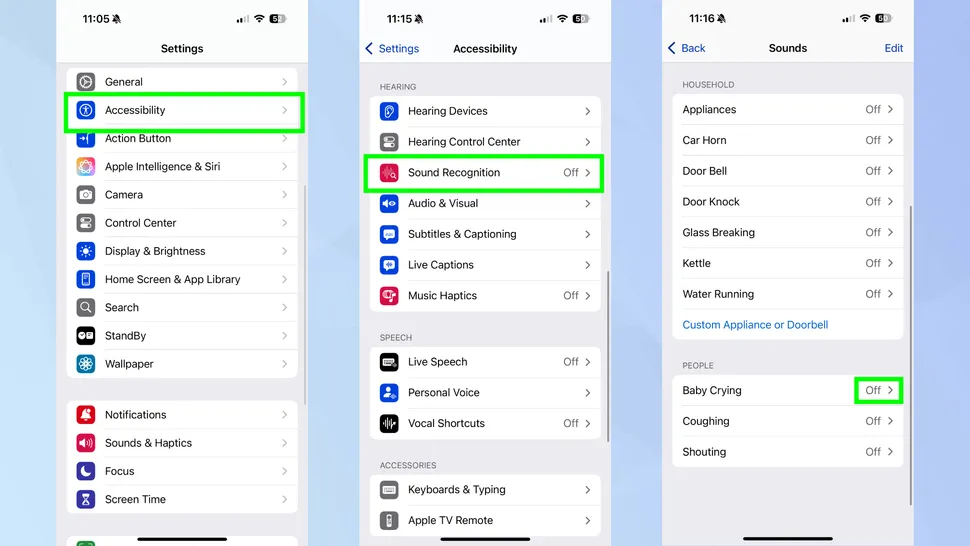
This feature is game-changing. It works even when you’re wearing headphones or in another room, effectively giving you an extra set of ears to monitor your surroundings. Once enabled, it will continue to operate in the background.
Navigate to Settings, Accessibility, and then Sound Recognition. Then turn it on, and your iPhone will start listening for essential sounds that you might miss, like as doorbells, alarms, or a baby crying.
Next, pick the sounds you want your iPhone to detect. Tap Sounds and select from the list of selections, which includes fire alarms, smoke detectors, dog barking, appliance beeping, door knocking, and more.
To minimize notification overload, enable only those that are relevant to your situation.
3. Use Back Tap to create a hidden button
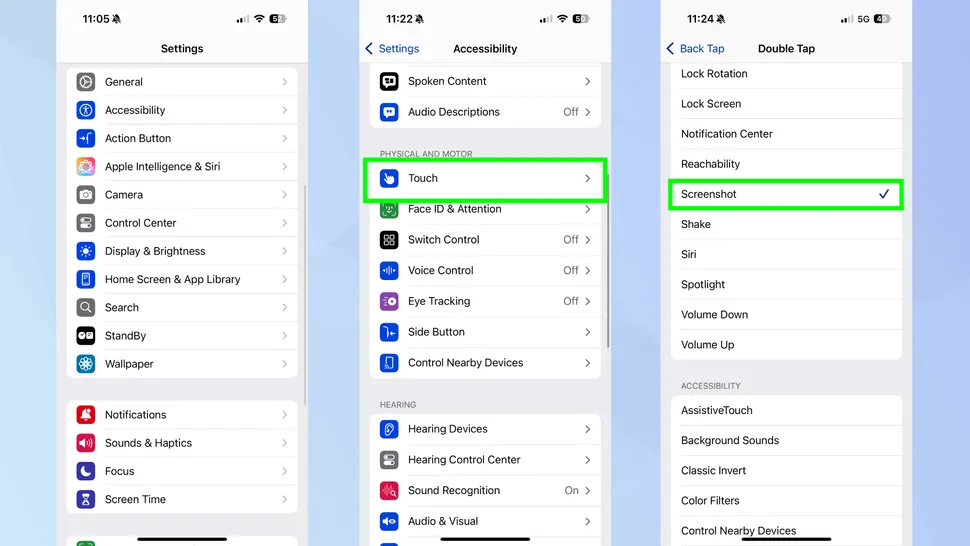
To enable this, navigate to Settings, Accessibility, Touch, and then Back Tap. This feature transforms the back of your iPhone into a personalized trigger for shortcuts and actions.
Select what double- and triple-taps should accomplish. Choose acts that you perform frequently to maximize their usefulness. Screenshots, screen locking, Control Center, and Siri launch are all available options.
Tap your phone’s back to test your selections. A firm double or triple tap anywhere on the rear glass performs your desired action. It works in most circumstances and feels surprisingly responsive if you get the motion correct.
4. Set timers directly from Control Center
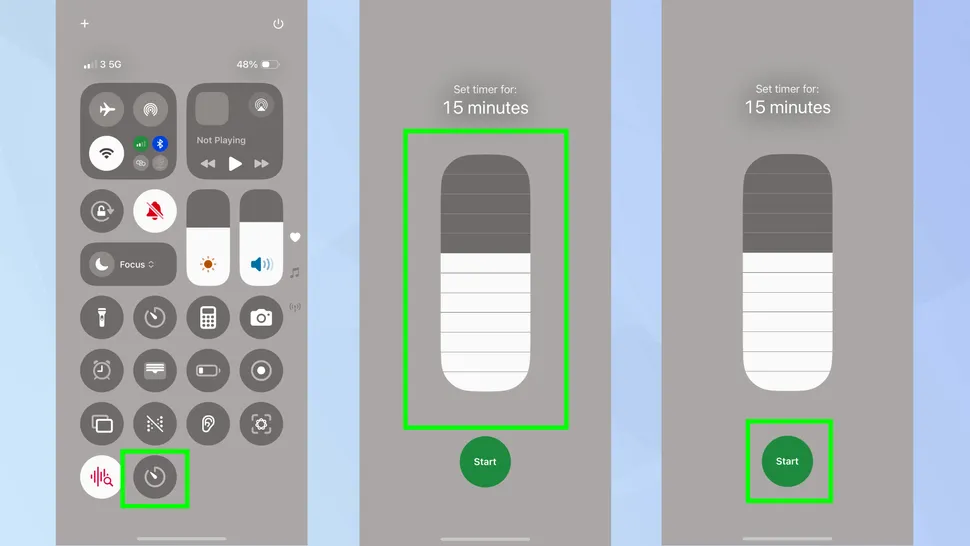
This is a really useful feature because it allows you to continue in the app you were using rather than being brought into the Clock app, making the entire process faster and less disruptive.
Swipe down from the top-right corner to access Control Center. If you don’t see a Timer button, hit the + icon in the upper left corner and select Timer from the list of available controls.
Long-press the Timer icon to display a slider interface, then drag to set the appropriate time. Simply tap the start button.
5. Create text shortcuts with Text Replacement
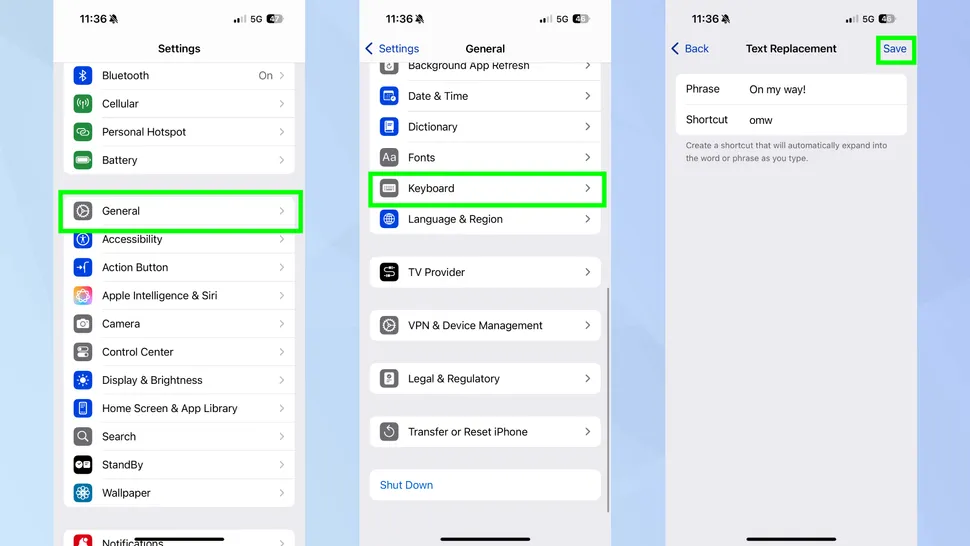
This makes up for the iPhone’s lack of clipboard history by allowing you to easily input frequently used text without copying, pasting, or retyping.
Go to Settings, General, and Keyboard, then hit Text Replacement. Next, hit the + sign in the upper-right corner to create a new shortcut.
In the Phrase field, type your whole phrase, such as your email address or home address. Then provide a short trigger in the Shortcut area, such as @@ for email or addr for your address. Then select save.
Your shortcuts apply to all applications where you type. When you type your trigger, iOS will automatically expand it to the entire sentence.