There aren’t very many 1080p/60fps cameras. Don’t get me wrong, some of the greatest webcams are 4K cameras that also record in 1080p/60fps, but they cost over $300 — if you want 60fps but don’t require 4K quality, you can cut your costs in half by purchasing a 1080p/60fps webcam, such as the new Elgato Facecam MK.2.
Elgato’s Facecam MK.2 is an update to the original Facecam, including 1080p/60fps uncompressed video, an f/2.4 aperture fixed-focus lens, and an 82-degree field of vision. The new Facecam MK.2 has a lower-profile design, a built-in privacy shutter, onboard memory, and 4x digital zoom. It also includes HDR and a few methods of noise reduction, but the overall image quality hasn’t altered significantly. It’s a welcome improvement to the original Facecam, and its $149.99 launch price is $50 less than the original Facecam’s $199.99 MSRP.
Design of the Facecam MK.2
The Facecam MK.2 resembles both the original Elgato Facecam and the 4K Elgato Facecam Pro. The original Facecam was 3.1 x 1.9 x 2.3 inches (79 x 48 x 58mm), but the new Facecam MK.2 is more of a flat rectangle (like the Facecam Pro), measuring 3.3 inches (84mm) wide by 1.5 inches (38mm) high by 2.4 inches (61mm) deep. The Facecam MK.2 weighs 3.17oz (90g) without the detachable display mount, making it significantly lighter than the original Facecam (3.38oz / 96g) – the webcam itself is very light.




The Facecam MK.2 shares the same overall look as the Facecam and Facecam Pro. It’s contained in a boxy, black plastic chassis that looks and feels cheap, but it definitely adds to its lightweight design. Elgato’s arrow-in-a-circle emblem is debossed at the top and printed in white on the right side with the phrase “Facecam.”
The back has a USB-C port near the bottom and venting to keep the Facecam MK.2 cool while it’s running. When the webcam is running, it gets slightly warm, but this is not a cause for concern.




The Facecam MK.2 includes a built-in privacy cover that slides over the lens from the right side. Physical privacy covers are essential, in my opinion, not because I’m excessively concerned about camera hackers, but because it’s way too easy to mistakenly activate your webcam in numerous apps and programs. It’s also wonderful to see one built-in; the original Facecam had a detachable privacy cover that was far too easy to misplace, and the Facecam Pro didn’t have one. In terms of privacy coverings, this one isn’t very impressive: it’s a touch stiff to open and shut, and it may be difficult to capture the little nub without nails. But it only works well enough to cover the camera lens.
The Facecam MK.2 is installed on a removable monitor mount clamp that is comparable to (but somewhat smaller than) the Facecam Pro’s monitor mount clamp. The clamp is simple, with a lip that hangs over the screen’s edge and a rubber-covered clamp that helps to keep the mount on top of your monitor. It’s not a particularly tight clamp, but it doesn’t need to be — this is a lightweight webcam that should rest securely on top of most monitors (assuming there are no earthquakes).


While mounted, the webcam may swivel and tilt forward up to 90 degrees. If you choose to use a different mount or tripod, the mount readily unscrews to reveal a conventional 1/4-inch thread tripod mounting point. The mount is 2.56 inches (65mm) broad, 2.03 inches (51.6mm) deep, and weighs 1.71 ounces (48.5g), therefore it adds little weight to the webcam.

The Facecam MK.2 uses USB 3.0 to connect, just as its predecessor. It requires a USB 3.0 connection to record uncompressed video, but it does not require USB 3.0 to function; you may connect it via USB 2.0 and it will still record in MJPEG format.
Specs
| Resolution FPS | 1080p – 60/30fps 720p – 120/60/30fps 540p – 120/60/30fps |
| Diagonal Field of View | 82° |
| Zoom | 4x |
| Autofocus | No |
| HDR | Yes |
| Microphone | None |
| Connection | USB-C to USB-A 3.0 |
| Mount | Detachable monitor mount |
| Dimensions (W x H x D) | 3.3 x 1.5 x 2.4 inches / 84 x 38 x 61 mm (without mount) |
| Weight | 3.17oz / 90g (without mount) |
| Software | Elgato Camera Hub |
| MSRP / Price at Time of Review | $149.99 |
| Release Date | March 28, 2024 |
Well-lit Performance
The Facecam MK.2 shoots video in 1080p resolution at 60fps (or 30fps), the same as its predecessor, the Elgato Facecam. It can also record video in 720p and 540p at 120/60/30fps.
It features a fixed-focus Elgato Prime Lens with a focal range of 30 – 120 cm (11.8 – 47.2 inches) and an aperture of f/2.4. It has a 24mm focal length, an 84-degree diagonal field of view, and a 1/2.5″ Sony Starvis CMOS sensor.
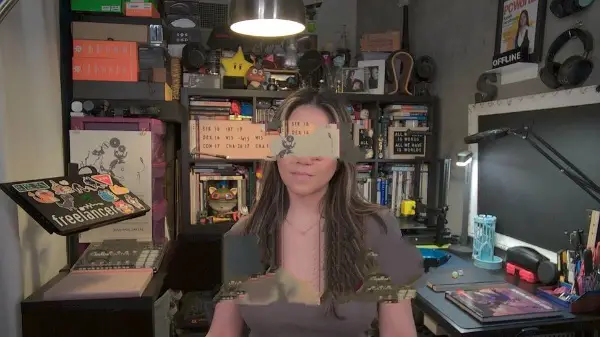
I take all webcam test photographs in my home office, which receives almost no natural light. (As usual, I took these in the middle of the night, so there was no natural lighting.) In my well-lit scenario, I have a ring light, a key light, four monitors (three 27-inch and one 34-inch) in front of me, an arching floor lamp overhead, and two desk lamps behind me.
The ring light is set to 35% brightness at 3600K, while the key light is set to 15% at 4100K. My three 27-inch monitors are set to show white screens, while my main 34-inch monitor displays the Windows 11 Camera app on one half of the screen and the default Google homepage on the other. Trust me, this is a lot of light, and most older cameras interpret this as overexposure. I take all of my shots with the Windows 11 Camera App.

The Facecam MK.2 did reasonably well in this scenario, with adequate auto-exposure and auto-white balance. I was startled to notice that the Facecam MK.2’s auto-exposure leaned toward underexposure rather than overexposure, as I’m used to seeing the reverse. The auto-white balance isn’t perfect and leans somewhat toward the warm side, but it’s not too horrible — and a touch too warm is usually preferable to a little too cold when it comes to skintones. The Facecam MK.2 provides the detail you’d expect from a 1080p webcam, but the lower exposure makes the image noisy (and hence slightly less detailed, especially when looking at the books in the backdrop).
The Facecam MK.2 offers a few software/processing settings that affect image quality, such as noise reduction (set to medium by default) and HDR. The camera utilizes two forms of noise reduction: spatial “2D” noise reduction, which looks at nearby pixels to decide what is noise and then smoothes over that graininess, and temporal “3D” noise reduction, which uses pixel data from many frames to determine what is noise.
2D noise reduction appears softer/smoother and loses detail, whereas 3D noise reduction maintains sharpness. The Facecam MK.2 has three levels of noise reduction: “low,” or 2D only, “medium,” or 3D only, and “high,” or 2D and 3D combined (which may also be turned off).
Noise reduction decreases noise but loses detail. I was startled at how noisy my well-lit photographs were with noise reduction turned off — zooming in on the first image above reveals a lot of noise and graininess, particularly on my hoodie. This improves slightly with medium (3D) noise reduction and significantly with high (2D and 3D) noise reduction, but you do lose some detail in the final photo.
HDR, on the other hand, is disabled by default on the Facecam MK.2. HDR (high dynamic range) on a webcam differs from HDR on a display; HDR on a webcam is a capture process that involves combining multiple exposures of the same shot to produce a more evenly-lit image that shows detail in both dark and light areas without under- or over-exposing the rest of the image.
My French bulldog, who has a brindle coat with darker and lighter parts, may best reflect the difference between SDR and HDR. The first photo, which has HDR turned off, shows some of his coloring, but he’s primarily dark.
The second photo, with HDR switched on, shows additional dimension in his coat. However, the image appears to have lost some clarity and is somewhat louder and fuzzier. So, that’s not good. While putting on HDR improved the image, I liked this webcam in SDR.
Low-Light Performance
To evaluate a webcam’s low-light performance, I switch off all of my lights (ring light, key light, overhead light, desk lamps) and three 27-inch monitors, leaving only my 34-inch monitor on.

The Facecam MK.2 actually did quite well in this scenario: there’s a little too much light on the subject (myself), but at least the subject is illuminated, and there’s an attempt to light the backdrop as well.
The image is somewhat grainy, but this is to be expected from any webcam’s low-light photos (the Logitech Brio 500 is an exception, as Logitech’s RightLight 4 technology is clearly at work here). The Facecam MK.2 also did an excellent job with color balancing here – the somewhat warm-leaning auto-white balance appears to be what makes me look more alive in this image, despite being illuminated by a single computer monitor.
Overexposed Performance
The final lighting test setting I utilize is an overexposed situation. I turn practically all of the lights in front of me off, including the ring light, the key light, and my three 27-inch monitors, leaving only my 34-inch monitor and the lights behind and above me on. This replicates a pretty frequent overexposure scenario, as most individuals do not position bright lights (or a window) behind their screen.
In this case, the Facecam MK.2 did not perform as well. A webcam should be able to adequately light both the subject and the background without overexposing the background. While the Facecam MK.2 was able to illuminate my background without blowing it out, it didn’t do an excellent job of lighting me — and let’s face it, most people are more concerned with the topic than the background in this situation.
The Brio 500 performs an excellent job of lighting both the subject and the backdrop, with very little overexposure in the background that is easily overlooked given how effectively the subject is illuminated. The Dell Pro Webcam (WB5023) blows out the backdrop quite a little, yet the subject is well-lit.
Features and Software
The Elgato Facecam MK.2 can be set up using Elgato’s Camera Hub software, which provides fairly detailed control over exposure and image, as well as a handful of processing effects that can be turned on and off, and a framing section with four customizable presets for quickly switching between shots. It does contain onboard memory, allowing you to save all of your settings directly to the hardware, which is a really rare feature for a webcam.
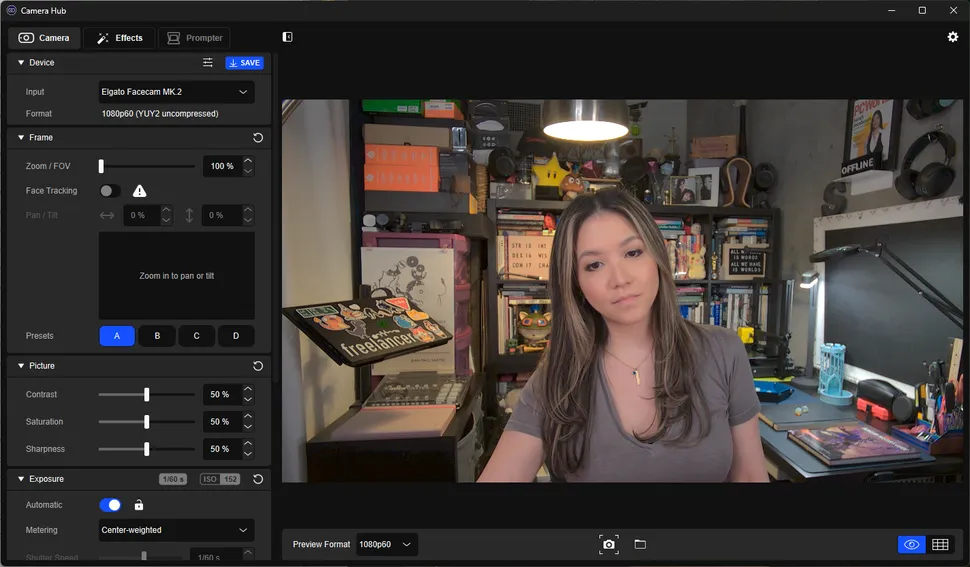
The Camera Hub allows you to change the exposure using shutter speed and ISO, as well as color temperature, contrast, saturation, and sharpness. You may also enable HDR and choose the noise reduction level (low, medium, high, and off). In the frame section, you may zoom, pan, tilt, and create presets to easily transition between scenarios. You may also disable the Camera Hub’s image preview feature, allowing you to continue using the app to tweak settings when the webcam is active in another program.
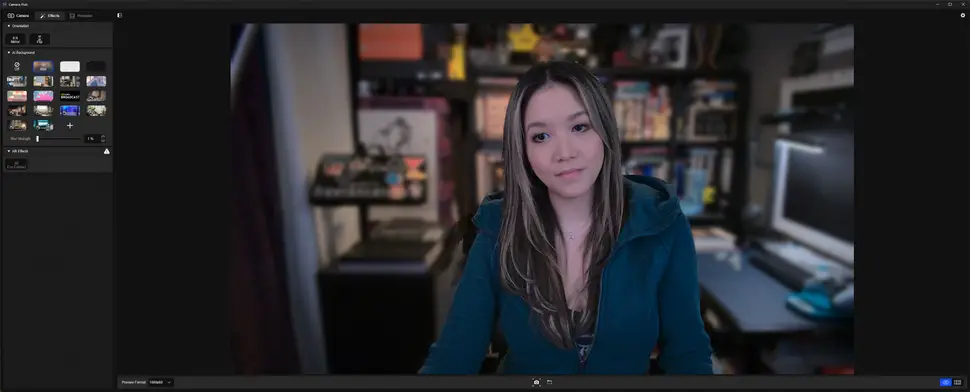
The Camera Hub software also includes a few AI functions, some of which require the Nvidia AR SDK. These include backdrops and blurring (which are standard features in any video conferencing program), as well as AI-powered face tracking and Nvidia’s unusual eye contact capability.
The Facecam MK.2 lacks a built-in microphone, which isn’t a big deal as built-in mics on webcams are usually subpar at best.
Bottom Line
If you want a webcam that shoots 1080p/60fps uncompressed video (or 720p/120fps, for some reason), the Elgato Facecam MK.2 is an excellent choice, and it’s affordable at $149.99. The Razer Kiyo Pro also shoots 1080p/60fps uncompressed video, but it’s a few years old (though it’s now on sale at Amazon for $89.51, 55% off its retail price of $199.99).



