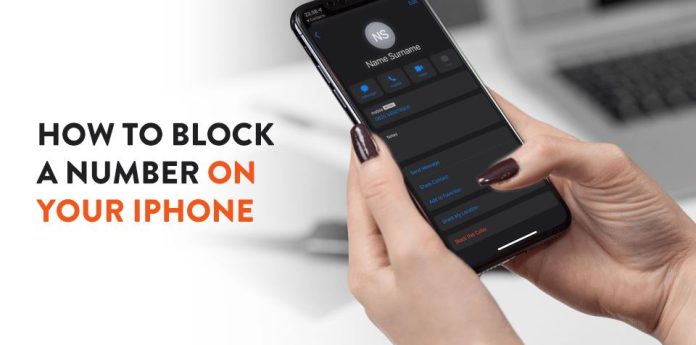Our phones connect us to the people we care about, but they can also deliver unpleasant calls or texts. If you have an iPhone, you can block undesirable numbers using a handy feature built right in. Whether it’s a persistent telemarketer, an ex who refuses to leave, or anyone else you’d rather not have on quick dial, we’ve got you covered. Here’s how to block a number on an iPhone using the most recent iOS 17. However, if your iPhone is running an older version, the processes should be identical or extremely similar.
1-Open the Phone app
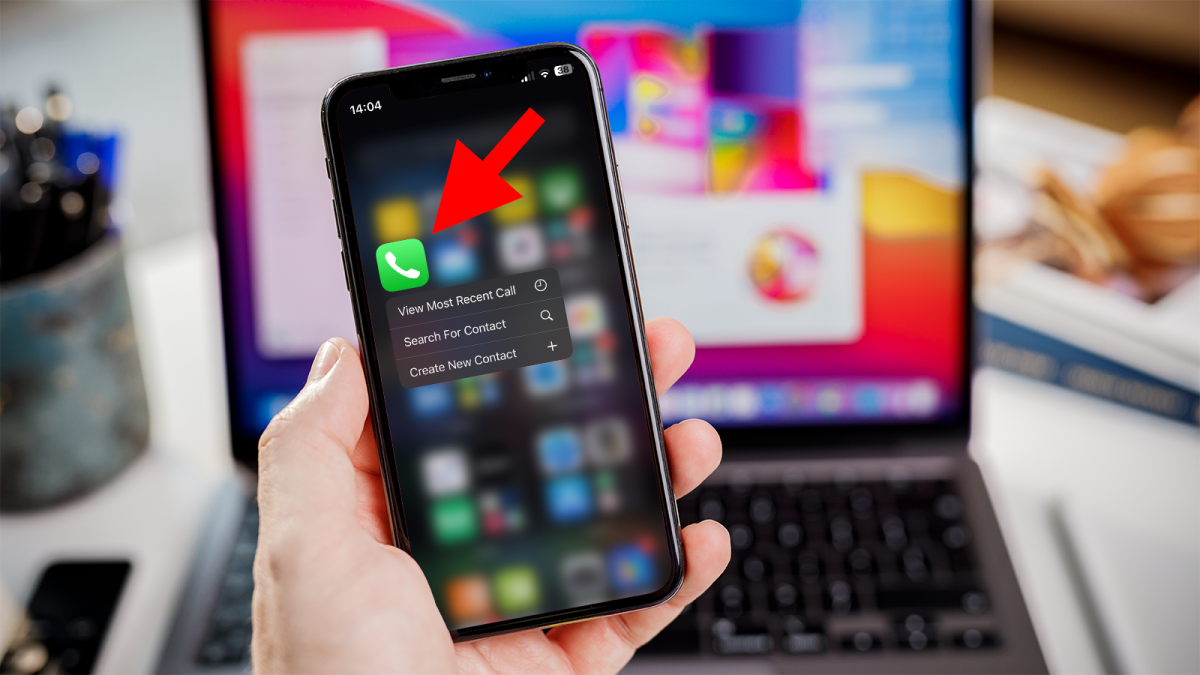
First things first, locate the green symbol with the phone receiver on your home screen and tap it. This will open your ‘Phone’ app.
2-Go to Recents or Contacts
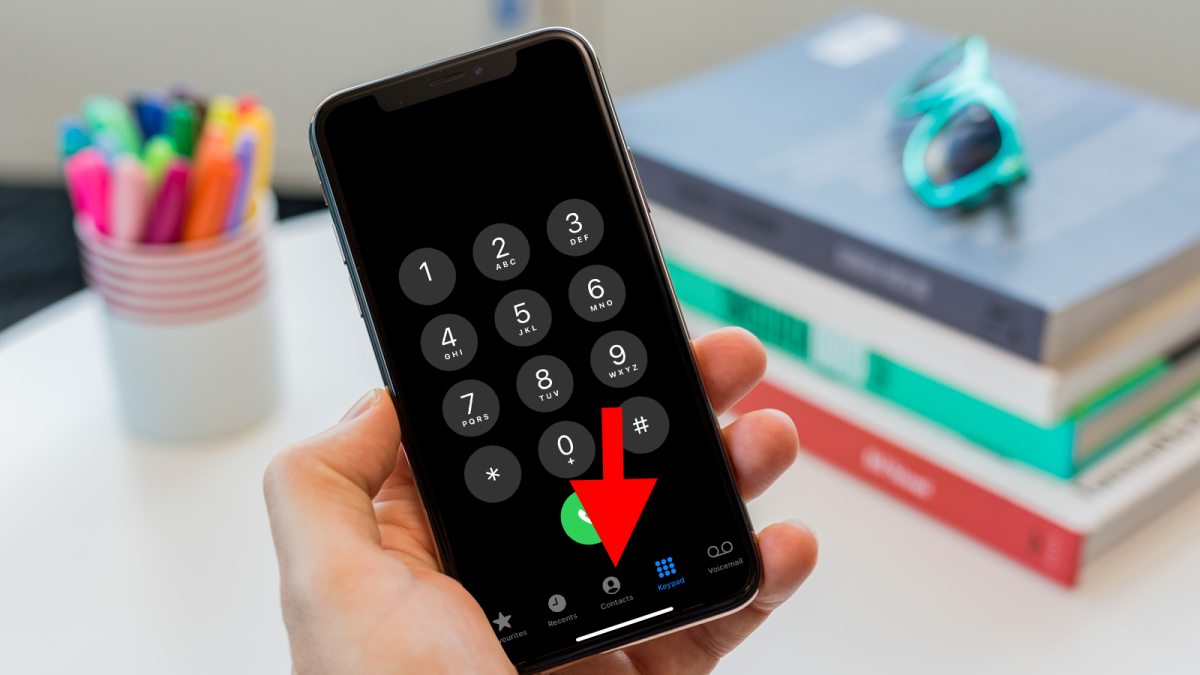
Once you’ve entered the ‘Phone’ app, you’ll notice some tabs at the bottom. If the number you want to block has just called you, go to the ‘Recents’ page. If it’s saved in your contacts, navigate to the ‘Contacts’ page instead.
3-Find the number
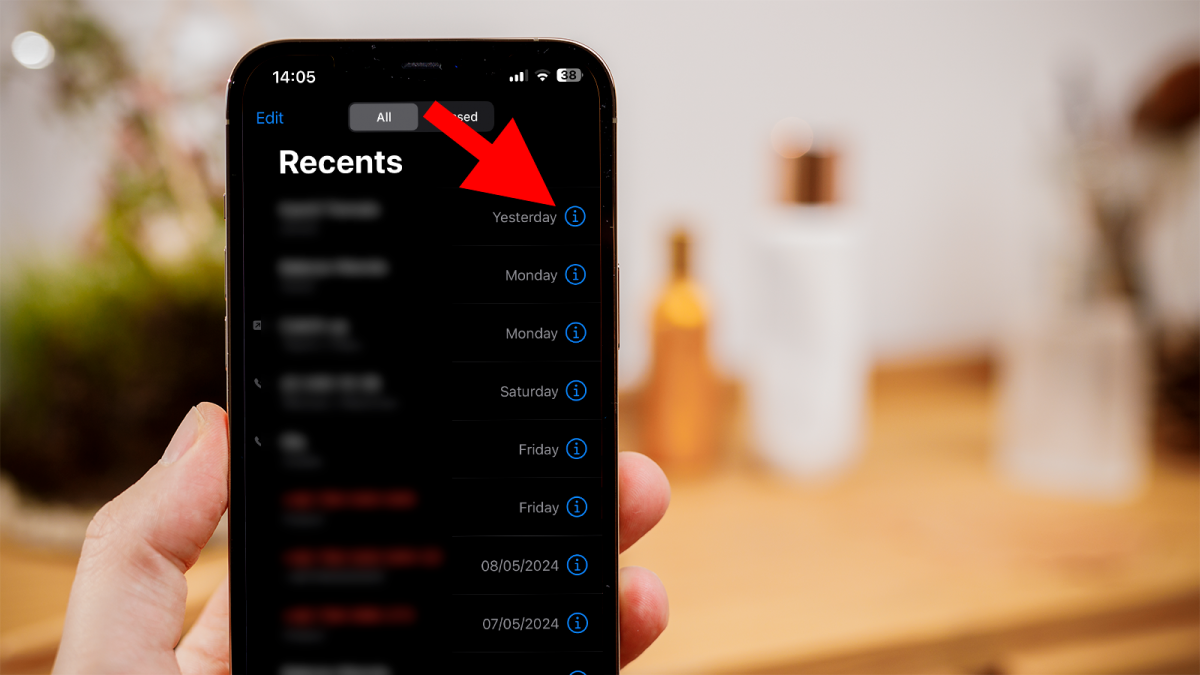
Scroll through your recent calls or contacts list to find the number you wish to block. When you find it, tap the small (i) icon next to it.
4-Block the number
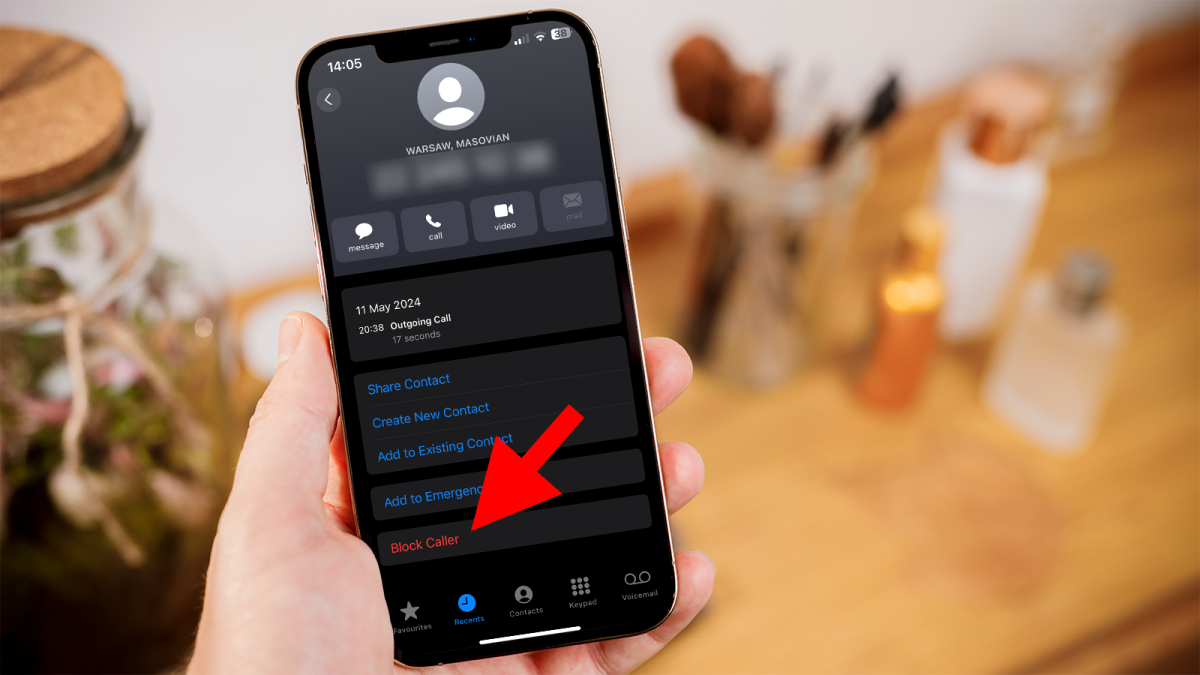
You’re now in the details screen. Scroll down till you find ‘Block Caller’ and press on it.
5-Confirm to block the number
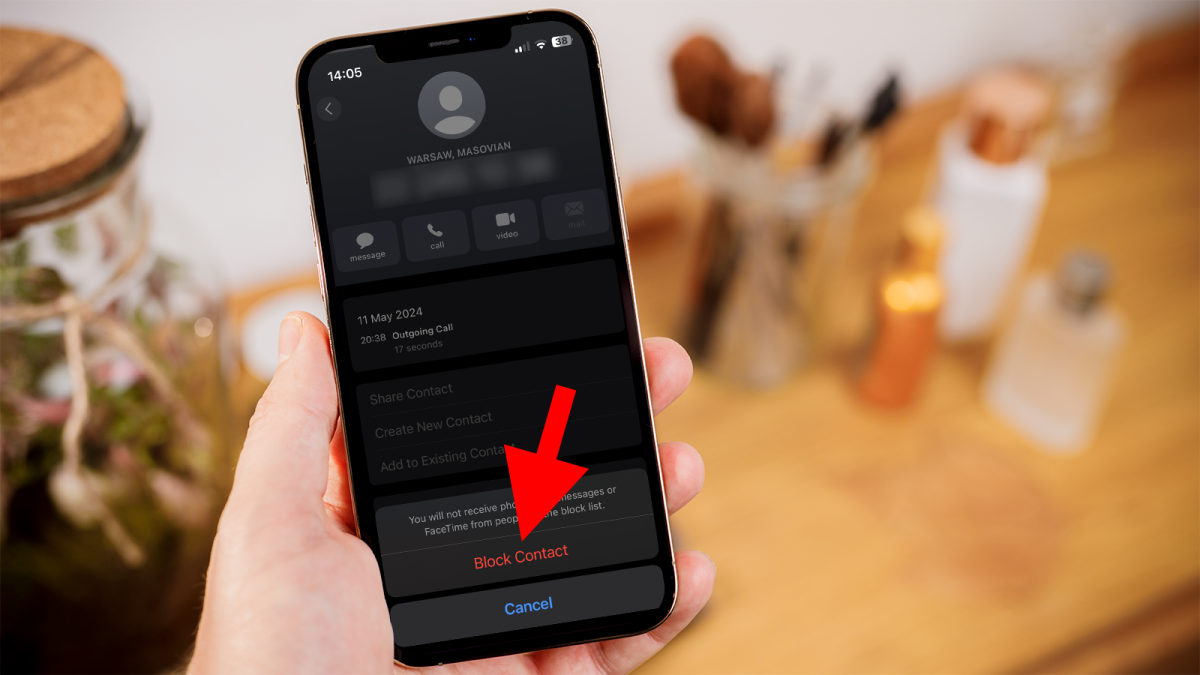
You will be asked whether you are certain you want to block the number. Tap ‘Block Contact’ to confirm.
To double-check, navigate back to ‘Settings’ > ‘Phone’ > ‘Blocked Contacts’. There will be a list of all the numbers you have banned.
If you wish to go one step further, you can block all future unknown callers. Go to ‘Settings’ > ‘Phone’ > ‘Silence Unknown Callers’ and flip the button to ‘On’.