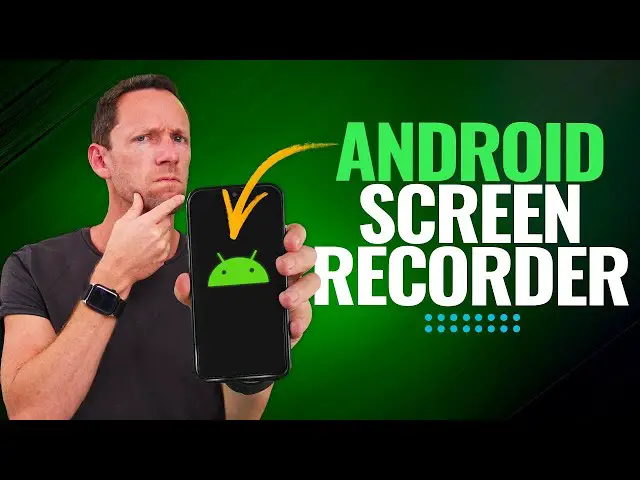Whether you want to film a tutorial for your YouTube channel, chronicle a gameplay session, or debug a technical issue, screen recording on your smartphone can be a very valuable tool.
Fortunately, recent technological improvements have made this capability available on the majority of Android phones and tablets. In this post, we’ll walk you through the process of screen recording on Android, step by step.
How to record your screen on Android
Before you begin, make sure your device is running the most recent OS, which is now Android 14.
Most latest Android versions, such as Android 11 and higher, include built-in screen recording features.
If you’re using an older version, you may need to install a third-party screen recording tool from the Google Play Store.
1-Enable screen recording
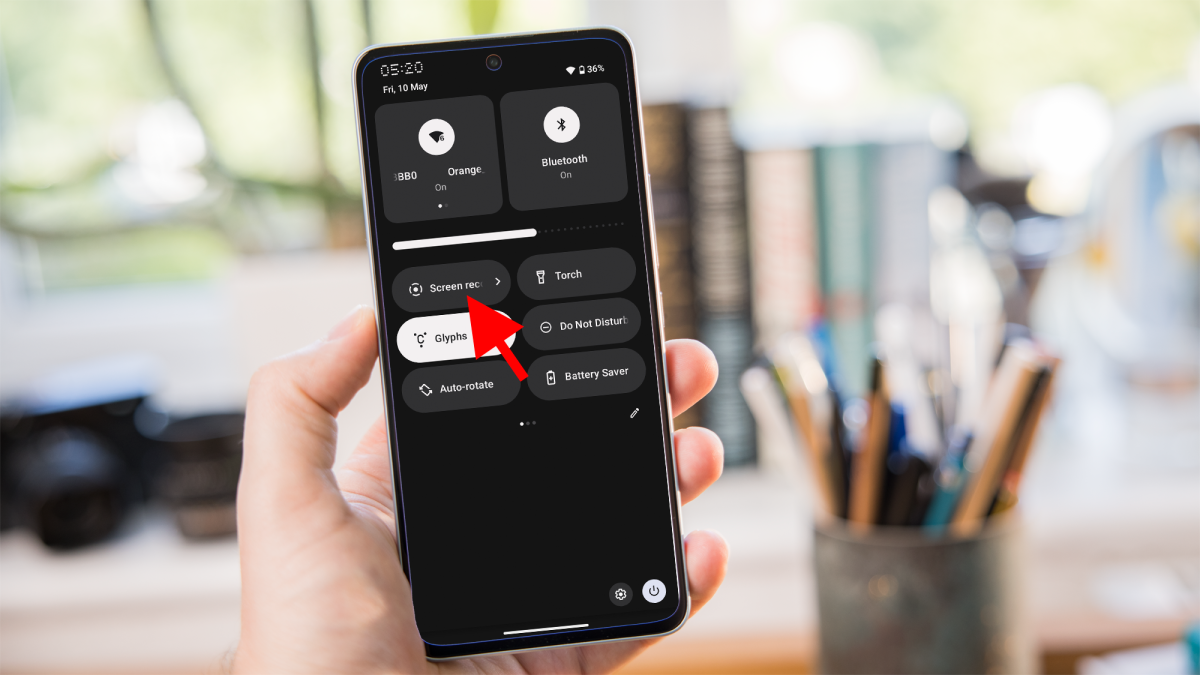
If you’re using a compatible Android version, you’ll usually find the screen recording option under the Quick Settings panel.
Swipe down from the top of your screen to see Quick Settings, then locate the “Screen Record” item.
If you don’t see it, you might need to adjust your Quick Settings to include the screen recording option.
2-Customise recording settings
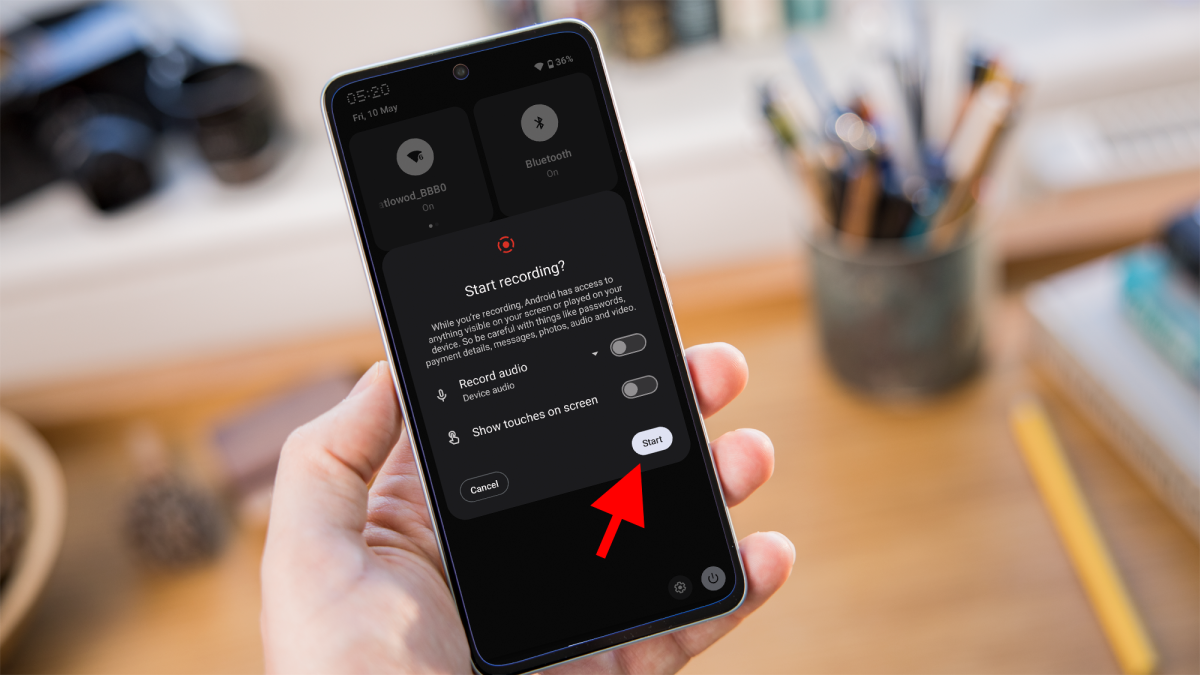
You can change a variety of settings before beginning to record.
Tap and hold the “Screen Record” icon in the Quick Settings menu to view the recording options.
You may choose whether to capture audio from your device’s microphone, show touches on the screen, and change the video resolution and frame rate – however the last option may vary depending on your device.
3-Start recording
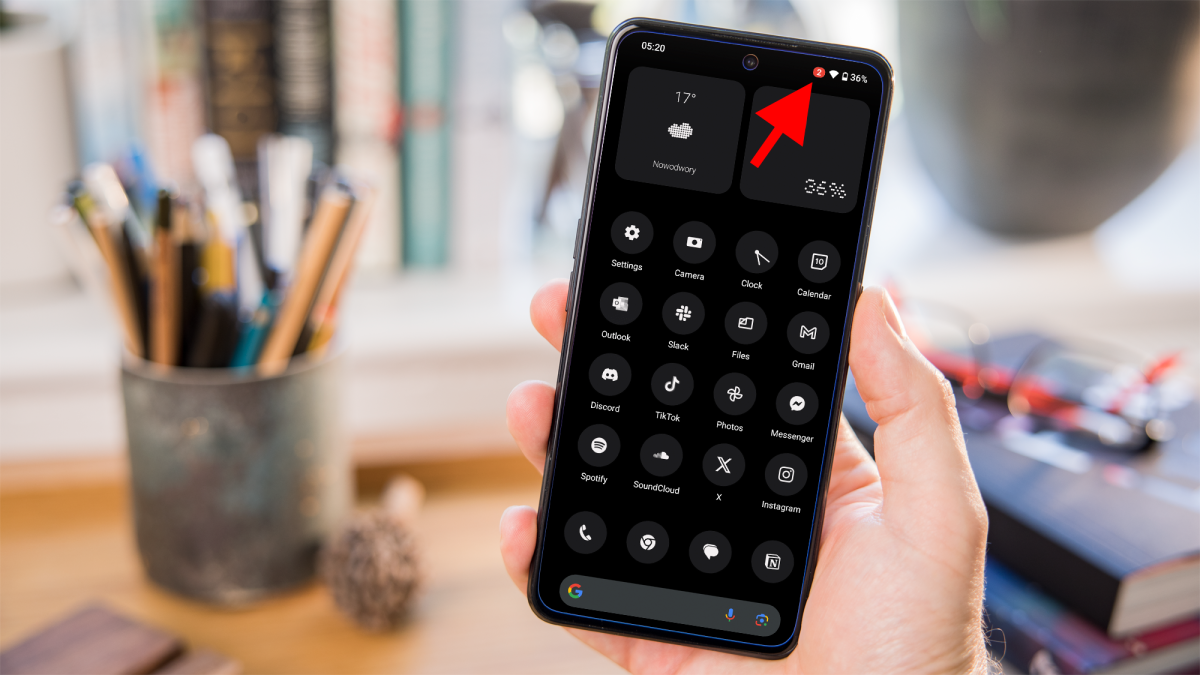
Simply tap the “Screen Record” icon in the Quick Settings panel to start recording.
You may notice a countdown timer before the recording begins, giving you a few seconds to prepare.
4-Stop recording
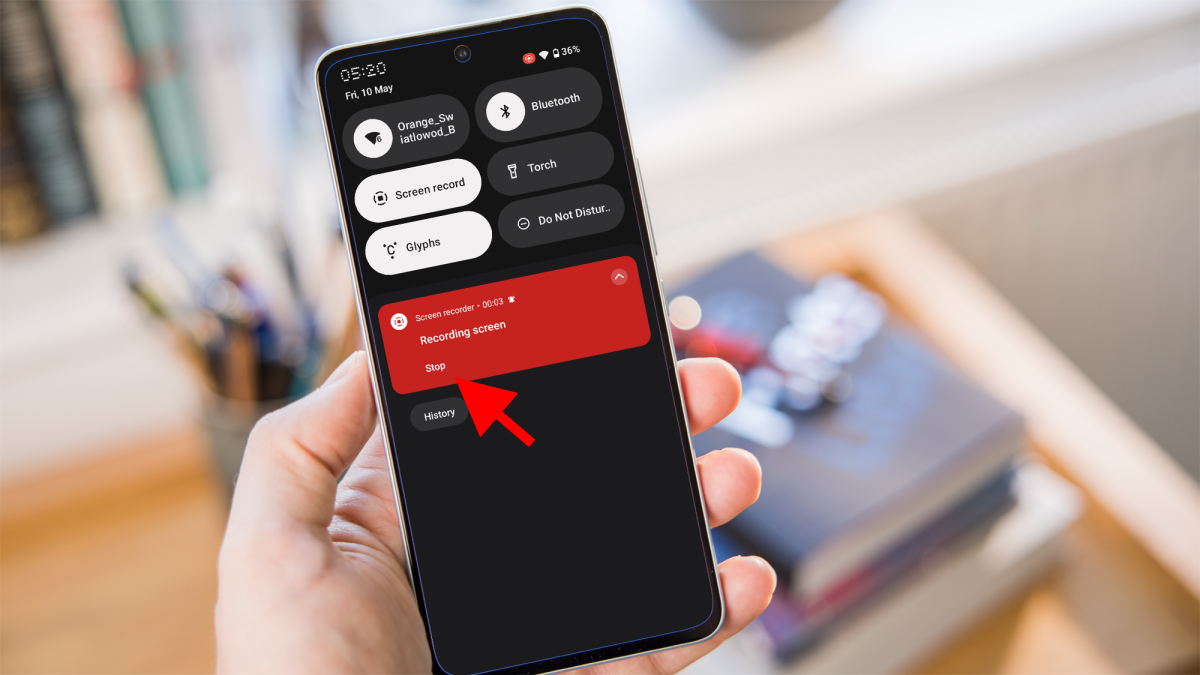
When you’re finished recording, hit the stop button in the notification shade or select “Stop” or “Stop recording” from the screen recording notification.
Depending on your device and settings, your recorded video will be saved to either the gallery or the Photos app.
With these simple steps, you may effortlessly record your Android phone or tablet’s screen. Whether you’re a content maker or simply want to capture your screen activity, learning how to screen record on Android can be useful.