- The Vision S Is Made for High-End Setups
- The Magnetic Privacy Cover Is a Nice Touch For Mixed-Use Spaces
- Hyperx’s Ngenuity Software Could Use Some Work
- The Hyperx Vision S Webcam Works With Basically Any Capture Software
- Stellar Low- And No-Light Performance Makes This an Ideal Streaming Camera
- Windows Hello Integration Is a Nice Touch
- Should You Buy the Hyperx Vision S Webcam?
While no webcam is flawless, several ask you to make more concessions than you’d want. The HyperX Vision S goes against the grain in this area, providing a well-rounded option provided you’re willing to pay the $200 premium. It packs a punch in terms of functionality, with a great build quality, excellent low-light performance, fantastic autofocus, and support for Windows Hello. Add a 4K30/1080p60 HDR sensor, a magnetic privacy cover, and a detachable USB-C cord, and you’ve got a webcam that’s ideal for any home office or streaming setup.

The Vision S Is Made for High-End Setups
When I pulled the HyperX Vision S Webcam out of the package, I was pleasantly impressed by its weight and how it felt in my hand. The camera’s all-metal design feels expensive and deserving of its price, and the mount that attaches to your computer feels strong. It was good to see a 1/4-20 thread on the base of the mount in case you wanted to screw it to something like a ring lamp or tripod.
I instantly saw that the USB-C cord is removable! My PC only has one USB-C port on the back, so even though I’ve liked my Logitech StreamCam for a few years, it was taking up my sole port. The HyperX Vision S Webcam comes with a removable USB-C to USB-A cable, which is quite fantastic. You can extend the cord, replace it with a different one, or simply have more flexibility.

When I first put the HyperX Vision S into my desktop, I immediately began comparing it to my current streaming webcam, the Logitech StreamCam. At first, the Vision S did not appear to be as crisp as the StreamCam, but after comparing the two and adding more to the scene (RGB lights, face light, etc.), the Vision S clearly wins out. However, its low-light performance was what really sealed the deal with me.
Let’s face it. Many streaming arrangements are designed to be dark so that the RGB lights in your room may shine. As a result, your face may not receive as much light as you would like. Most webcams suffer from this issue because the sensors are so small that low-light performance is poor. But the Vision S astounded me with how well it handled the little light in my office location. With my monitor and one bar light on the wall, it appeared that the entire room was illuminated when viewed via the Vision S. In comparison, the Logitech StreamCam resembled what I would expect a webcam to look like in low-light conditions: Washed out, grainy, and dull.
The Magnetic Privacy Cover Is a Nice Touch For Mixed-Use Spaces

After reading some other Vision S reviews, I was apprehensive that the magnetic privacy cover might be difficult to use. Perhaps it would be difficult to attach or detach, align, or something? Well, after utilizing the webcam, the privacy cover is as simple as you may imagine. The cover can sometimes hold on tighter than I thought, requiring me to use more energy to remove it, but it always attaches the first time. When the camera is not in use, your privacy is always secure. The cover is composed of metal, giving it a premium appearance and a substantial weight for its size.
Hyperx’s Ngenuity Software Could Use Some Work
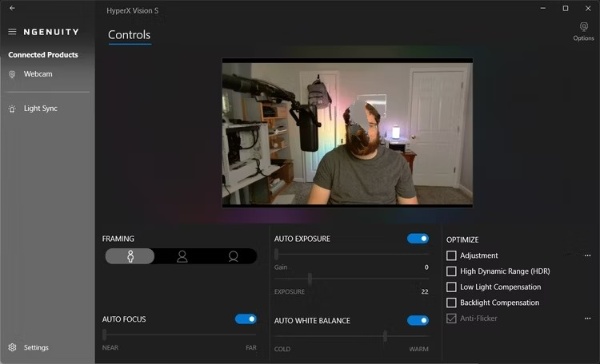
On the surface, the NGENUITY program appears straightforward. Select the webcam, adjust the options, and you’re ready to begin. However, I discovered that there were some troubles with the program, and I frequently had to quit and restart it to get the camera to detect its control again. For example, when I was trying to get the location right within the camera, it would frequently stop moving the crop, forcing me to restart the software. Other times, I was attempting to alter the white balance (manually), but when I returned to change it, the changes did not appear in the camera visibly. I’d have to restart the software to get it to work, which was not ideal. However, once you receive your settings configured, you’ll likely not be using the NGENUITY software much, so that’s a plus.
The Hyperx Vision S Webcam Works With Basically Any Capture Software
This should be a given, but I’d want to call it out. The HyperX Vision S webcam is compatible with every major capture applications, including OBS, StreamLabs, and more. It is also compatible with Teams, Discord, Zoom, and other video conferencing services, so you can be confident that it will work properly on both Windows and macOS.
Stellar Low- And No-Light Performance Makes This an Ideal Streaming Camera
If I could replicate the Vision S’s low-light performance on my DSLR, I’d be pleased. It’s great. With little ambient light in the room—just the glow of my 27-inch monitor and a wall lamp—the scene was almost flawlessly lit. It was a touch overcompensating in the background shadows, but it still looked great. I wouldn’t have any trouble meeting with coworkers, conducting a job interview, or even streaming with it as is when there was little light in the room.
However, as I switched on my desk ring light and added some RGB ambient lighting in the background, things took a whole new level. In my opinion, the best way to utilize the webcam is with the overhead light turned off, some soft front lighting from behind your monitor directed at your face, and accent lighting in the background. If you have a setup like this, I believe you will be extremely pleased with the Vision S camera overall.

In the same vein as low-light performance, this camera excels at autofocus even when the room is dark. I’ve had no trouble with the autofocus because it can easily track my face and keep me crisp. There is a manual focus option, which may be useful if you’re using the Vision S as a top-down camera to record a desk, as it allows you to ensure that everything remains in focus even if your hands wander around.
Windows Hello Integration Is a Nice Touch
Support for Windows Hello is an unexpected but welcome addition to this camera. This functionality is missing from my Logitech StreamCam, thus I assumed it was not available in streaming cameras. While Windows Hello requires you to have the privacy lens turned off (or remove it off to function), having the ability to use it is extremely nice and convenient. Because my office is in a separate section of the house where I only work, I’m unlikely to have the privacy cover on very often, allowing me to use Windows Hello face recognition instead of entering a PIN every time I want to open 1Password or log in.
Should You Buy the Hyperx Vision S Webcam?

I believe the purchasing decision boils down to one key question: do you need a webcam this expensive? The HyperX Vision S is costly among webcams, costing $200, but it also provides an excellent overall experience. While the Logitech StreamCam can be purchased for roughly $100, the image degrades as soon as the lights turn off. And, without Windows Hello integration, you’d have to type in your password all the time.
With amazing 4K30 and 1080p60 HDR performance, fantastic low-light capabilities, Windows Hello integration, and an all-metal construction, the Vision S appears to be a good value for $200. If you’re searching for a high-quality webcam for your gaming and streaming setup, the HyperX Vision S is an excellent choice. However, I hope HyperX improves the NGENUITY software in future releases to make it more smooth and easy to use.
Webcams have advanced significantly in recent years. We used to be locked with 720p30 (if that), but now we have 1080p60, and some cameras are pushing 4K60. The HyperX Vision S webcam does not quite tip the scales at the top end of the market, but it does provide some enticing features as your primary, everyday option. Whether you’re streaming on Twitch or YouTube, recording full-length YouTube videos, or simply taking Zoom meetings, the HyperX Vision S outperforms comparable streaming cameras in terms of quality.


