The KTC M27P6 is a 27″ 4K 160Hz IPS Dual Mode (1080p 320Hz) gaming monitor with a 1152-zone micro LED FALD lighting, built-in KVM, a USB-C connection with DP Alt Mode and 65W PD, and more – all at an inexpensive price!
Here’s how it performed in our review.
Image Quality
Based on a fast IPS panel (M270QAN07.6 by AUO), the monitor has a quoted 2ms GtG response time, a dithered 10-bit color depth support, a 1,000:1 static contrast ratio (without local dimming), 178° wide viewing angles, a 400-nits peak SDR brightness, and a 1400-nits HDR.
Its high pixel density of 163 PPI (pixels per inch) and 3840×2160 4K UHD resolution produce exceptionally crisp text and details. Small text will require some scaling to be viewable, but this won’t be a problem in contemporary apps.
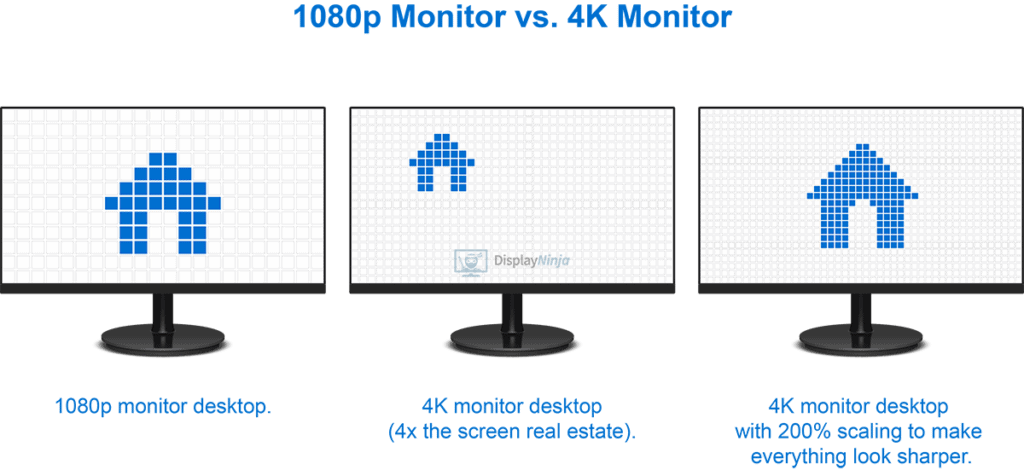
4K UHD gaming is more demanding on the GPU, but with to advances in upscaling algorithms such as DLSS 4 and FSR 4, high frame rate gaming at 4K is now possible even with a decent mid-range graphics card.
To test the display’s capabilities and accuracy, we’re utilizing our Calibrite Display Pro HL colorimeter in conjunction with DisplayCAL and HCFR.
We’re testing the USA-1.0.1 firmware version.
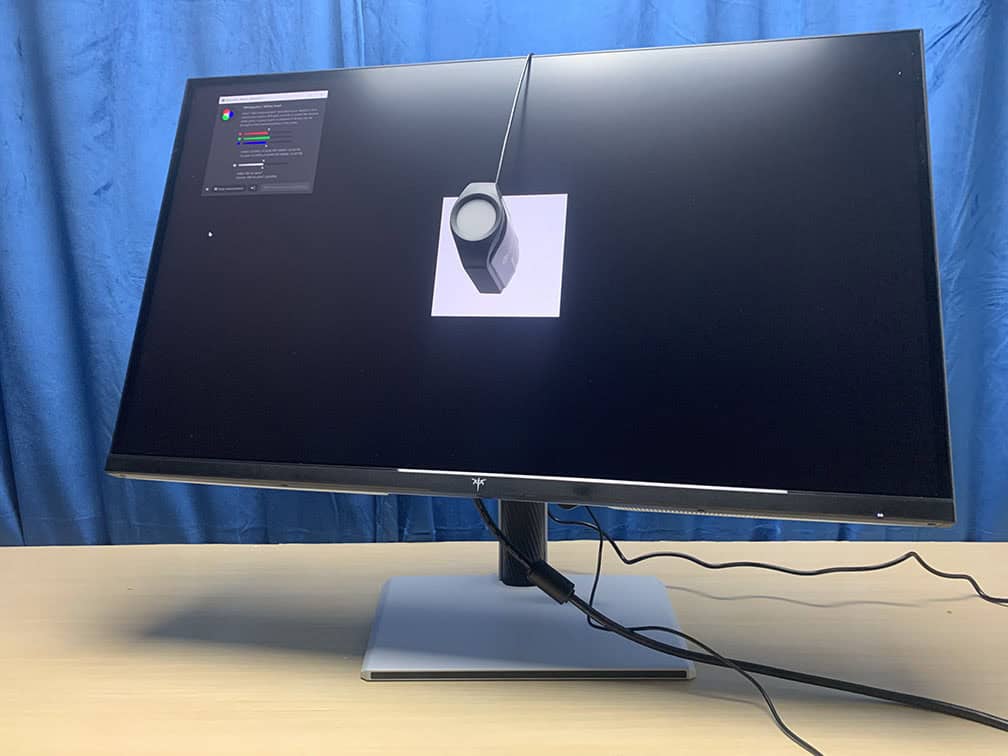
In the OSD (On-Screen Display) menu, under the ‘Display’ settings, there are various ‘Preset’ options: User (Default), Movie, Photo, ECO, Reader, RTS, and FPS.
Other than ‘User’, the options only feature pre-set brightness, contrast, hue, saturation, and Black Equalize settings that the user cannot change. To fully customize, we recommend utilizing the most accurate default ‘User’ mode.
If you scroll down a little farther in the ‘Display’ area, you’ll see the ‘Professional Modes’ selections, which include Native, sRGB, DCI-P3, Adobe RGB, and BT 2020.
These modes (excluding Native) only lock contrast, sharpness, gamma, hue/saturation, and Low Blue Light settings, and they limit the monitor’s native color gamut to the specified color space.
Color Gamut
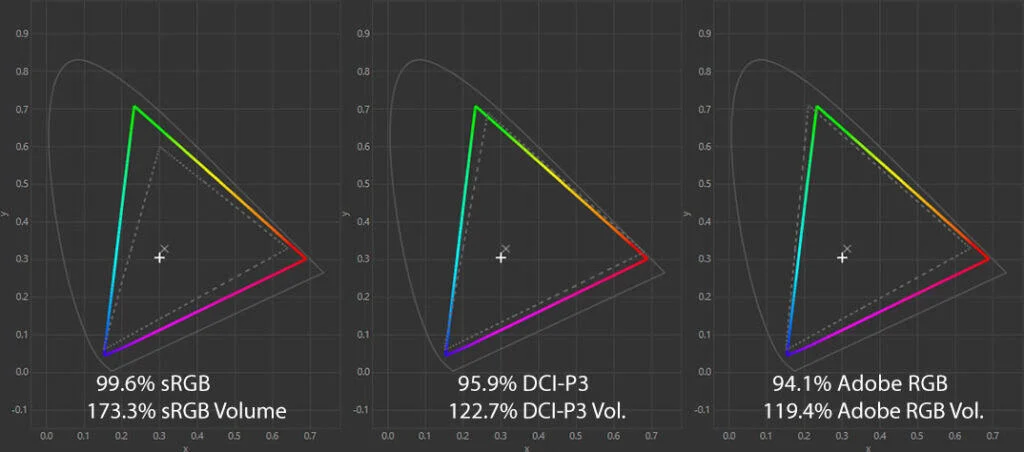
The color gamut of the KTC M27P6 is outstanding, with 173.3% sRGB volume in BT.2020 mode and 164.4% in the default Native mode.
As a result, the colors are extraordinarily bright. Because of Windows’ poor color management, SDR content will be oversaturated; to display realistic colors, use the sRGB mode instead. It will limit the gamut volume to 101.9%, with 96.6% sRGB coverage.
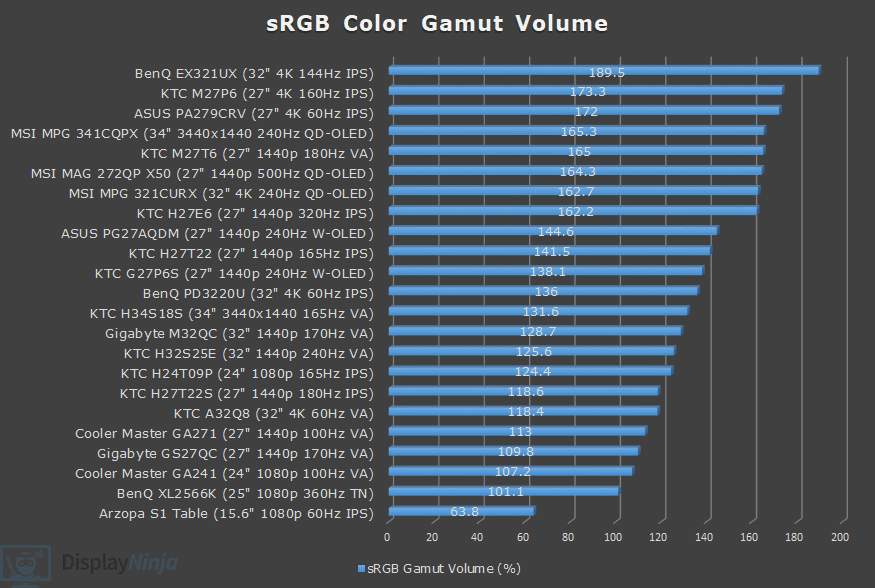
Image Accuracy
In Native mode, SDR content will be over-saturated in Windows, resulting in a high Delta E of 2.87 average (color departure from the target, less than 1.5 is regarded good) and 6.68 maximum.
Gamma tracking is good, with an average of 2.24 (2.2 is the objective), and dark grays are just slightly darker than intended. Color temperature in the default Warm mode is 7012K, but switching to Custom puts it significantly closer to the objective (6500K) at 6554K, resulting in no tinting at whitepoint.
To achieve more accurate SDR colors, utilize the sRGB mode, which has a lower average Delta E of 1.58 and a maximum of 3.09.
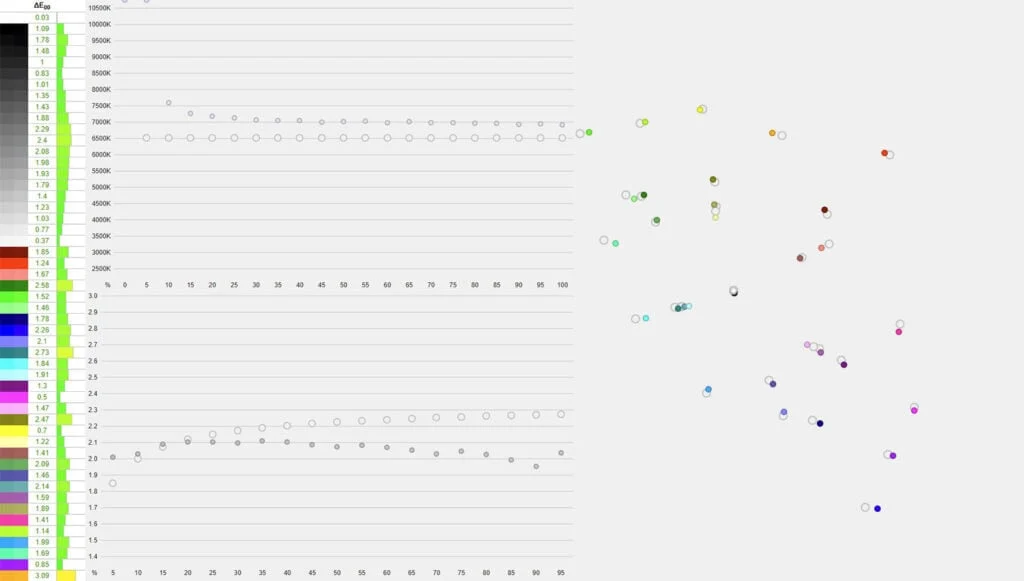
In this mode, the default color temperature mode is Custom, which is also the most accurate of the four, at 7016K. It’s somewhat higher than the aim of 6500K, but the whitepoint has no noticeable blue tint.
Unfortunately, gamma tracking is not as good, with an average of 2.06, making the image brighter than desired. While the monitor has several gamma modes (1.8, 2.0, 2.2, and 2.4), you cannot change this setting in sRGB mode. However, you may modify the brightness and color temperature.
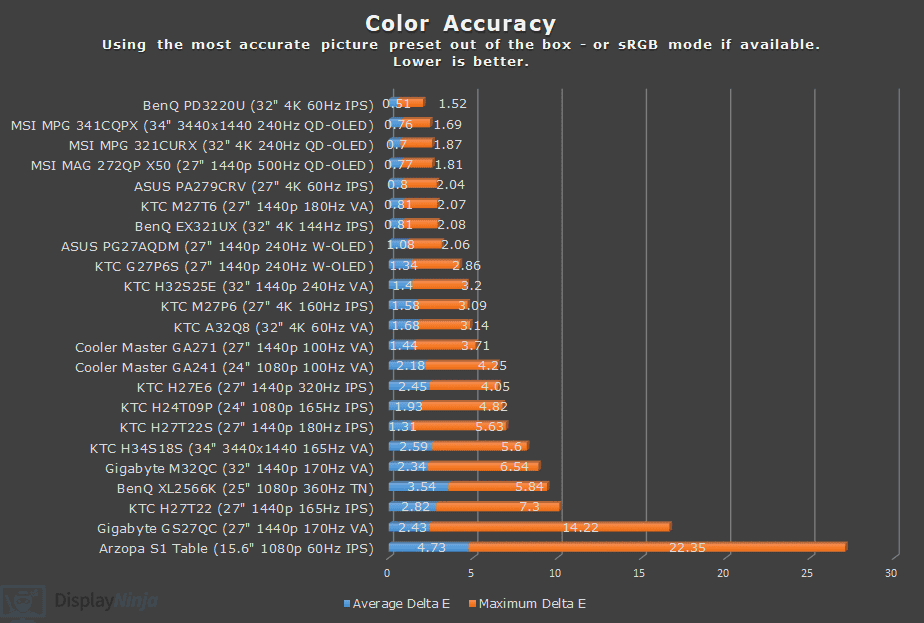
There are a couple ways for preserving the Native mode’s gamma accuracy while clamping the gamut. You can use the software clamp method in AMD drivers or the novideo_srgb utility with an NVIDIA GPU.
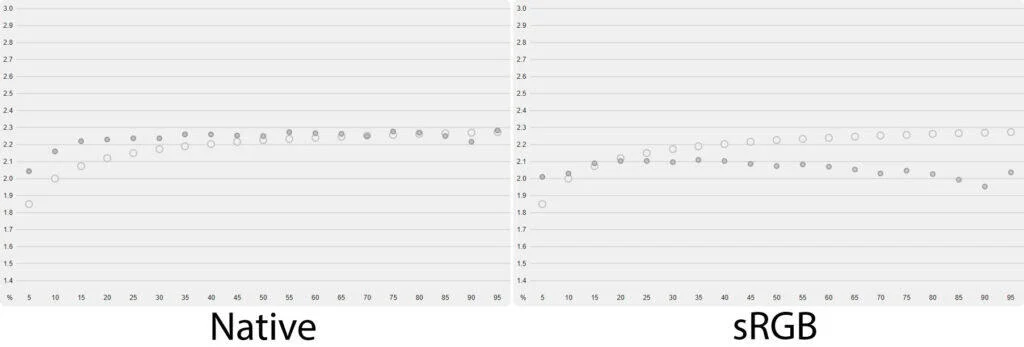
On this display, this approach reduces the gamut to 117.4% sRGB volume, leading in a high maximum Delta E of 7.04 and visible oversaturation, notably in reds, despite an average Delta E of 1.47.
Instead, we recommend utilizing our ICC profile to produce a 3D LUT and applying it with the dwm_lut utility. Using this strategy, we obtained low delta E values of 0.95 on average and 1.97 on maximum, with an average gamma value closer to the objective of 2.26.
We also tested the other modes.
The DCI-P3 mode limits the DCI-P3 gamut to 103.2% volume (95.7% coverage) with an average Delta E of 1.57 and a maximum of 2.84, whereas the Adobe RGB mode limits it to 96% volume (92% coverage) with an average Delta E of 1.75 and a maximum of 3.83.
Both modes have a color temperature of 9696 K and an average gamma of 2.06. Finally, the BT.2020 mode has an average Delta E of 2.6, a maximum of 8.86, 7013K, and an average gamma of 2.23.
Overall, the monitor’s wide color gamut makes it suitable for professional color-critical applications such as web photo/video editing in macOS and printing.
For the best results, use it in conjunction with a colorimeter to increase gamma tracking. The IPS panel also ensures that the image is consistent throughout due to its wide viewing angles.
Calibration
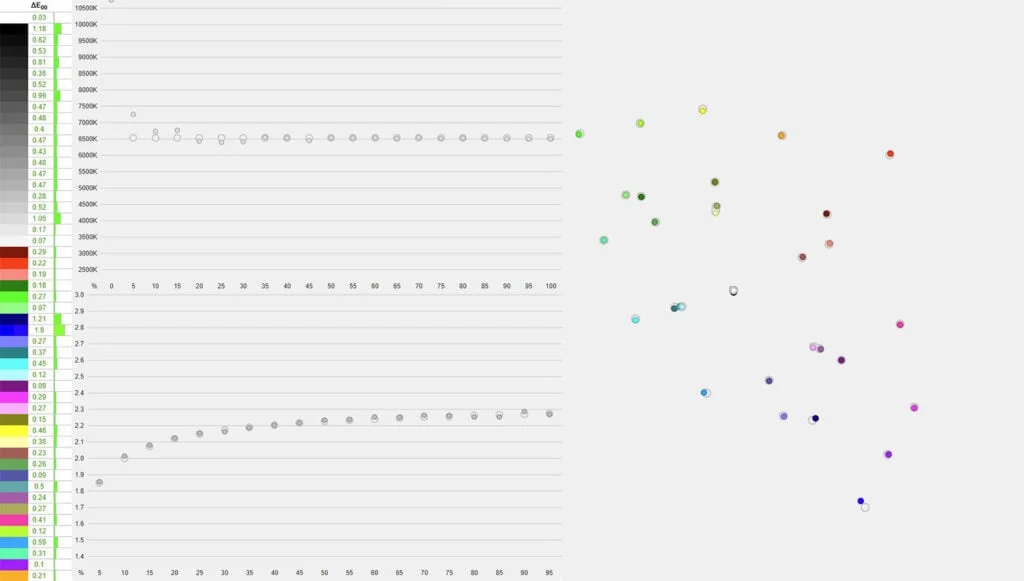
To achieve a color temperature of 6495K, we calibrated the brightness to 7/100 for 120-nits and utilized the ‘Native’ mode with the ‘Custom’ color temperature mode and red, green, and blue channels set to 49, 50, and 49, respectively.
Delta E has been lowered to 0.42 on average and 1.8 on maximum, with an average gamma of 2.19 that closely matches the sRGB tone curve.
Brightness & Contrast
In the SDR mode, with local dimming turned off, we measured a peak brightness of 718-nits and a minimum of 58-nits, making the monitor acceptable for use in both dark and bright environments.
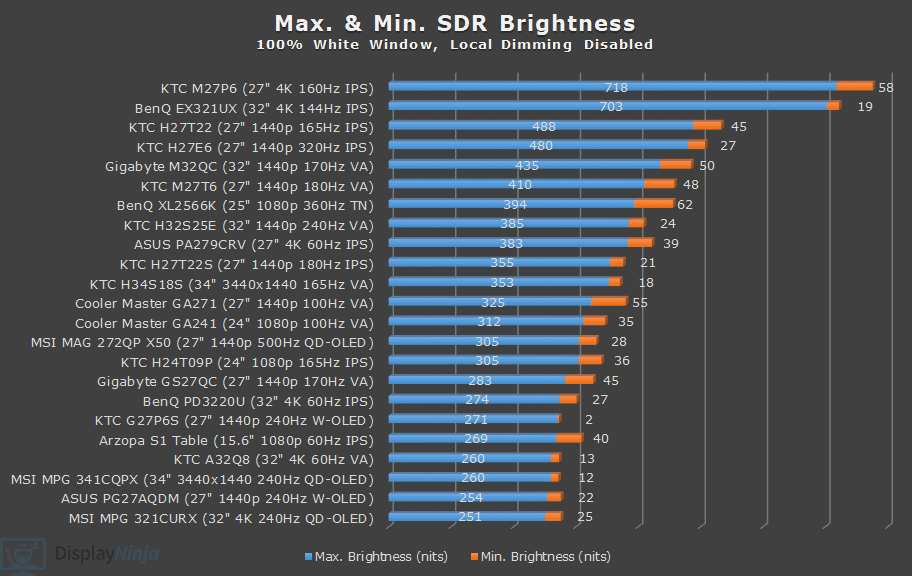
At roughly 200 nits, we obtained a static contrast ratio of 995:1, which is normal for IPS screens.
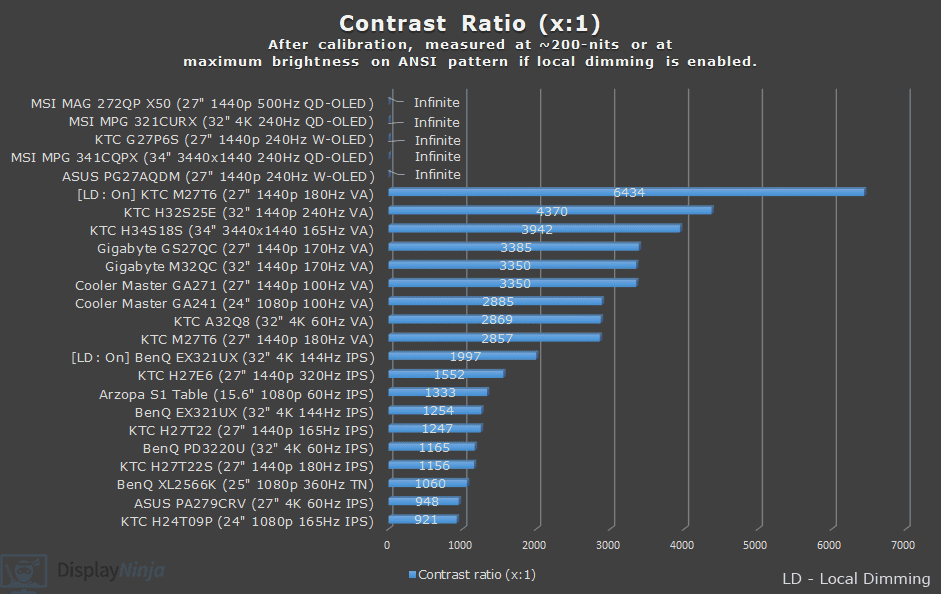
Enabling local dimming increases the contrast ratio to 6670:1 on a 2×4 checkerboard pattern, comparable to the BenQ EX321UX, a 32″ 4K 144Hz monitor with an IPS panel and 1152-zone micro LED FALD.
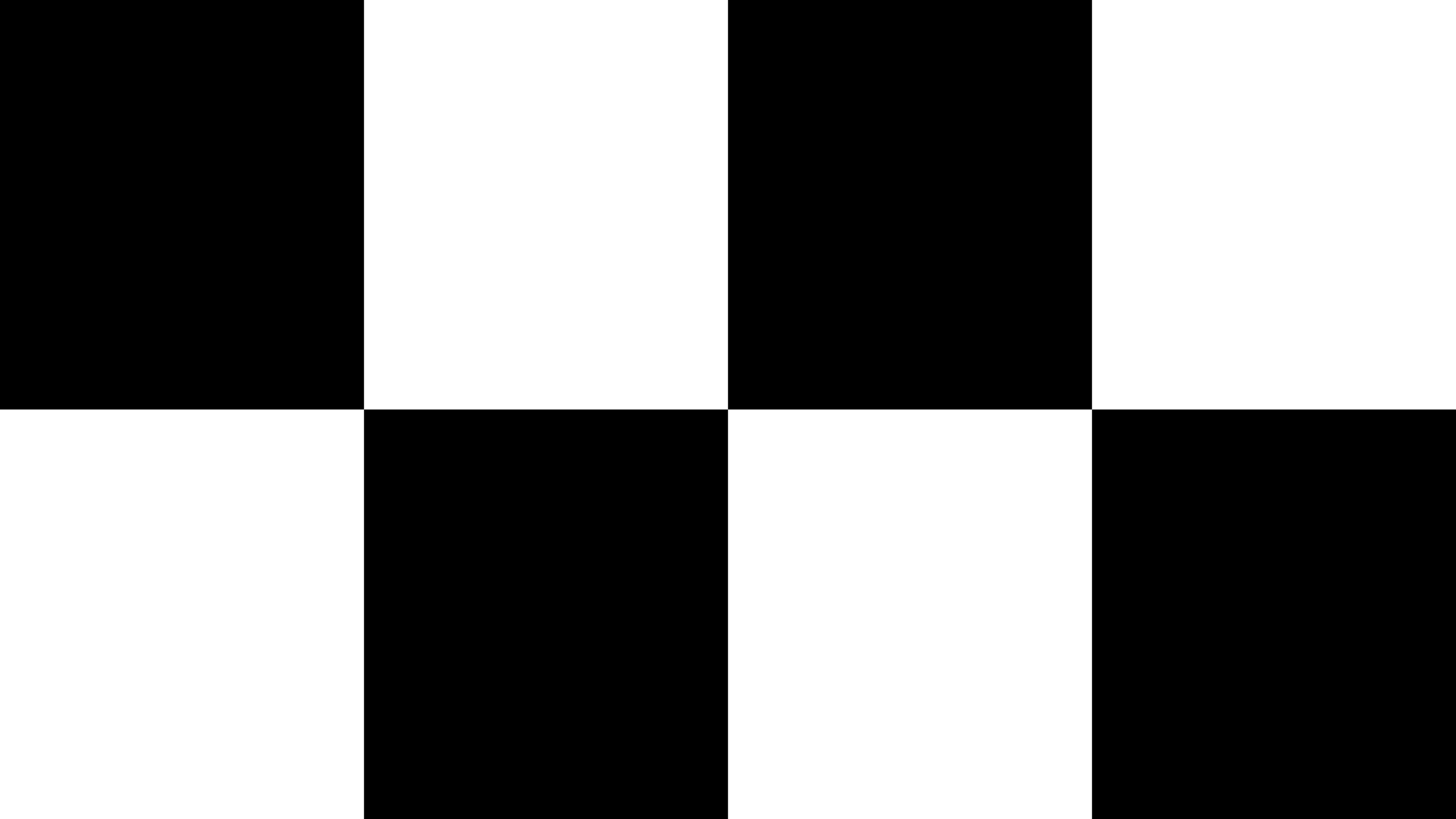 | 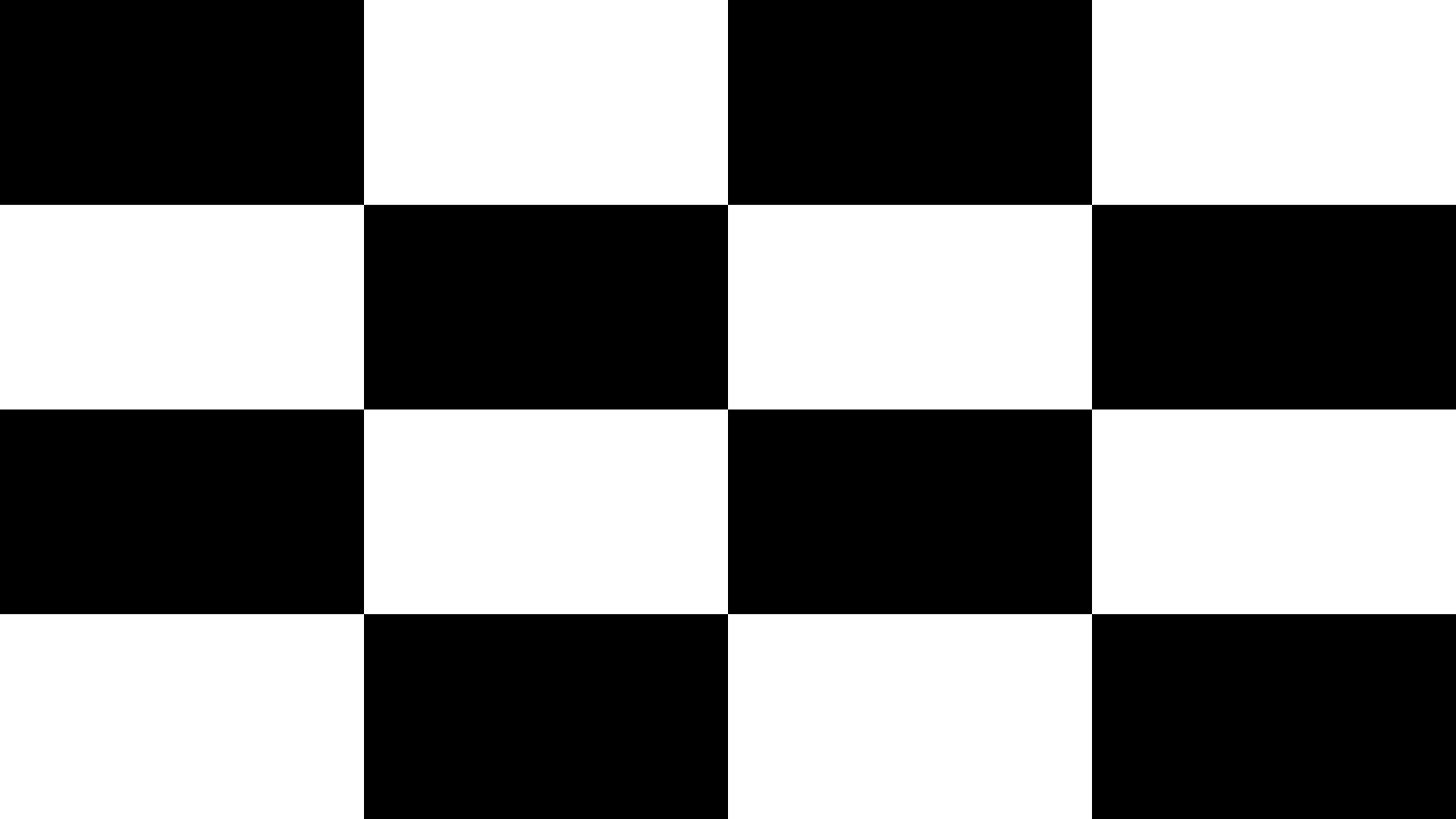 | 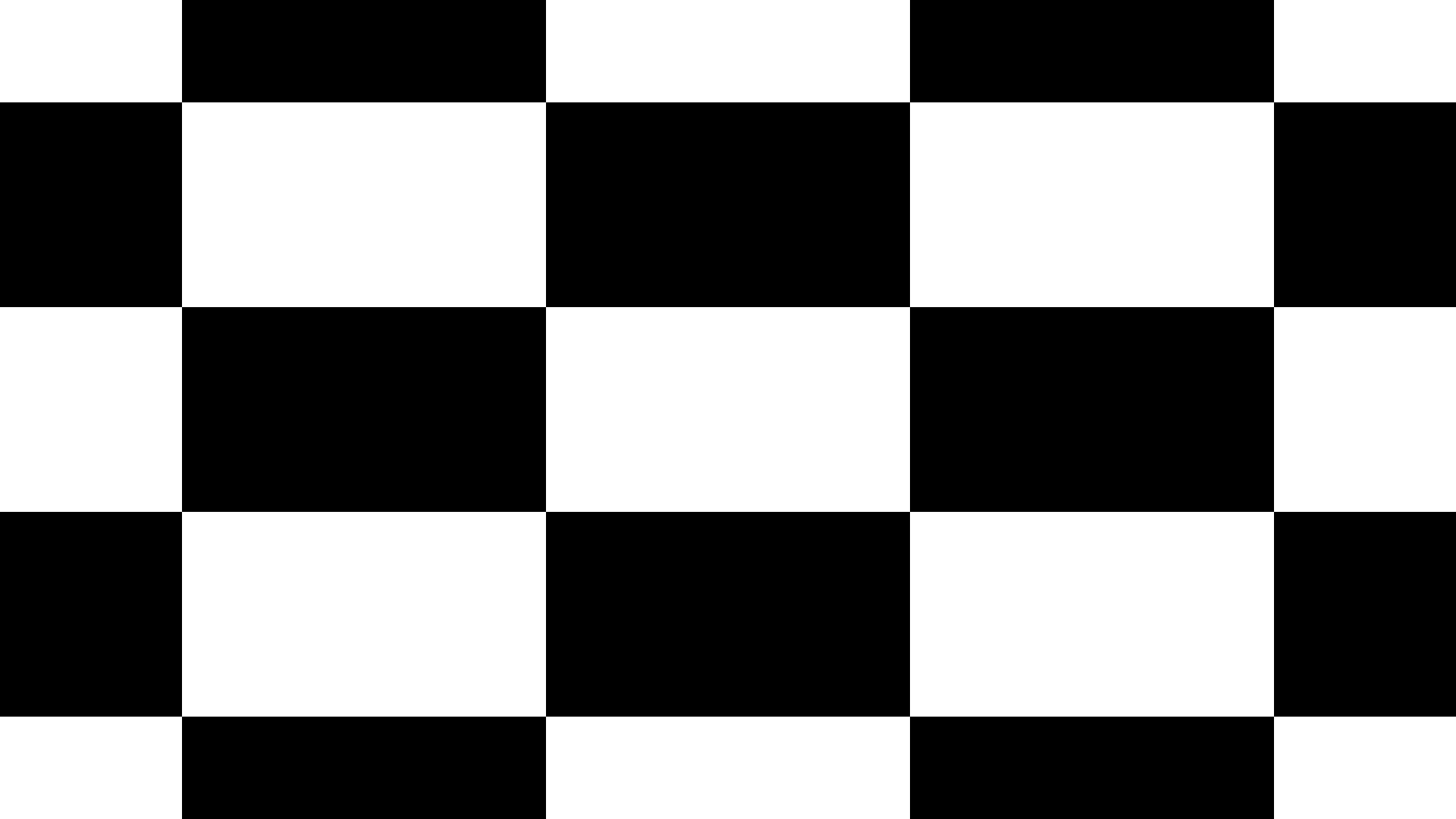 | |
| KTC M27T6 | 12677:1 | 6970:1 | 6434:1 |
| KTC M27P6 | 6670:1 | 3215:1 | 2152:1 |
| BenQ EX321UX | 6695:1 | 3322:1 | 1997:1 |
The KTC M27T6 achieves a better contrast ratio thanks to its VA panel, which has a higher native contrast.
We only assess the contrast ratio on 2×4, 4×4, and ANSI checkerboard patterns due to our colorimeter’s limited ability to measure low black levels.
HDR
The KTC M27P6 features a tiny LED backlight with 1152 full-array local dimming (FALD) zones that may be turned on and off independently based on the content.
As a result, you get both deep blacks and dazzling whites for an optimal HDR viewing experience.
The disadvantage is that the light from an illuminated object might leak into the surrounding darkened zones, causing blooming. It only occurs in challenging sceneries, like as pyrotechnics or stars in the night sky.

The display features five local dimming settings: off, auto, low, standard, and high.
The ‘Auto’ option disables local dimming in SDR and sets it to ‘Standard’ in HDR mode.
There are also four other HDR modes: VESA DisplayHDR, HDR Game, HDR Cinema, and HDR 600. We do not advocate using the HDR600 option, which limits brightness to 600 nits.
Here’s an overview of how the various local dimming and HDR options effect EOTF tracking. We’ve gathered all of the results into a single image (click to enlarge) for a better overview and comparison.
![]()
As can be seen, the ‘Low’ local dimming option does the greatest job of tracking the EOTF curve, which is shown by the gray line, while the monitor’s brightness is represented by the yellow line.
The brightness is slightly greater than intended at roughly 80% white, and lower than intended in the mid-tones for smaller 1% – 5% APL (Average Picture Level, white window test size).
The HDR Cinema option is the most accurate, but the VESA DisplayHDR mode is also accurate and brighter for larger APLs, which we believe most users will prefer. Here’s a peek at the maximum brightness in all three modes.
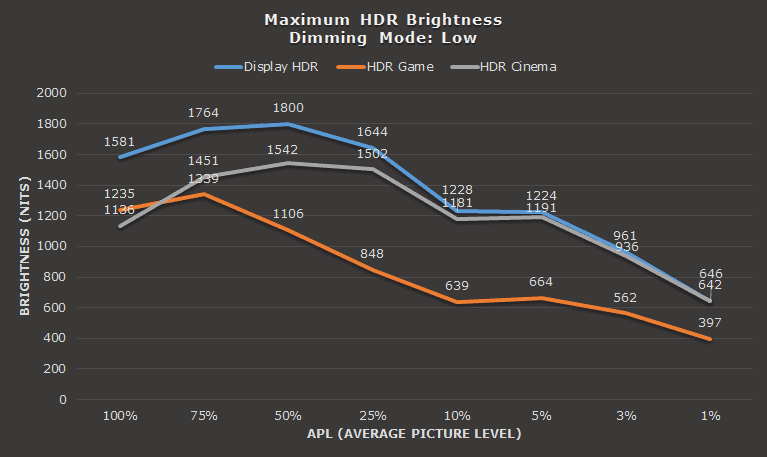
Brightness performance is remarkable, reaching 1800 nits at 50% APL. It decreases for little APLs in order to reduce blooming, while small highlights remain brilliant and punchy.
The other local dimming settings, ‘Standard’ and ‘High’, have slightly lower brightness (often lower than intended), thus we recommend using ‘Low.’
The KTC M27P6 has VESA DisplayHDR 1400 certification.
Here’s how its brightness compares to some of the other HDR panels we tested.
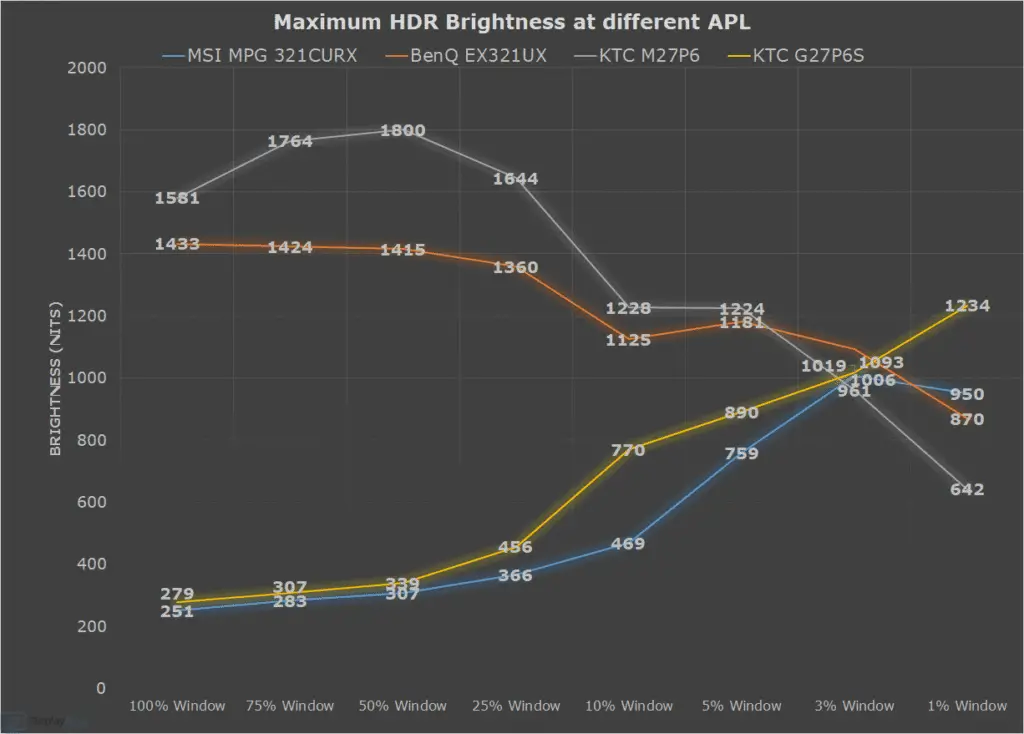
Next, we have some real scene brightness measurements.
Sunlight in ‘A Perfect Planet’ | Small flash from ‘Chasing The Light’ | Large flash from ‘Chasing The Light’ | Lightning in ‘A Perfect Planet’ | Solar flare in ‘A Perfect Planet’ | Sunlight in‘ A Perfect Planet’ | |
| MSI MAG 272QP X50 (QD-OLED) True Black 500 | 497 | 525 | 377 | 514 | 209 | 224 |
| MSI MAG 272QP X50 (QD-OLED) Peak 1000 nits | 558 | 863 | 395 | 567 | 129 | 140 |
| MSI MAG 272QP X50 (QD-OLED) EOTF Boost | 580 | 845 | 366 | 556 | 319 | 322 |
| MSI MPG 321CURX (QD-OLED) True Black 400 | 429 | 452 | 310 | 450 | 201 | 207 |
| MSI MPG 321CURX (QD-OLED) Peak 1000 nits | 538 | 974 | 328 | 549 | 108 | 113 |
| KTC G27P6S (W-OLED MLA+) | 317 | 739 | 313 | 602 | 183 | 216 |
| KTC M27P6 (Mini LED IPS) VESA DisplayHDR, Low | 837 | 1224 | 1751 | 645 | 385 | 394 |
| KTC M27P6 (Mini LED IPS) HDR Cinema, Low | 745 | 1096 | 1416 | 591 | 334 | 349 |
| KTC M27T6 (Mini LED VA) Display HDR, Low | 1263 | 1298 | 1642 | 1173 | 837 | 859 |
| KTC M27T6 (Mini LED VA) HDR Game, Standard | 695 | 674 | 1316 | 615 | 536 | 542 |
| BenQ EX321UX (Mini LED IPS) | 792 | 1140 | 1440 | 579 | 309 | 317 |
We also measured color luminance, that is, the brightness of red, green, blue, yellow, cyan and magenta colors.
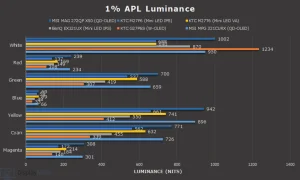
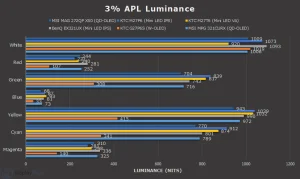
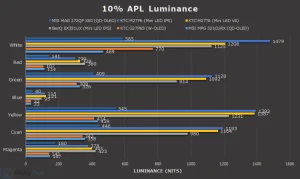
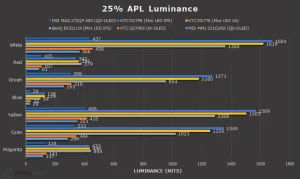
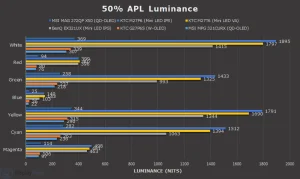
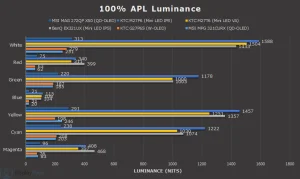
Color accuracy performance is consistent throughout all four HDR settings; the gamut is slightly tilted toward Adobe RGB, resulting in minor oversaturation in greens and yellows and undersaturation in reds, but overall it’s a good result.
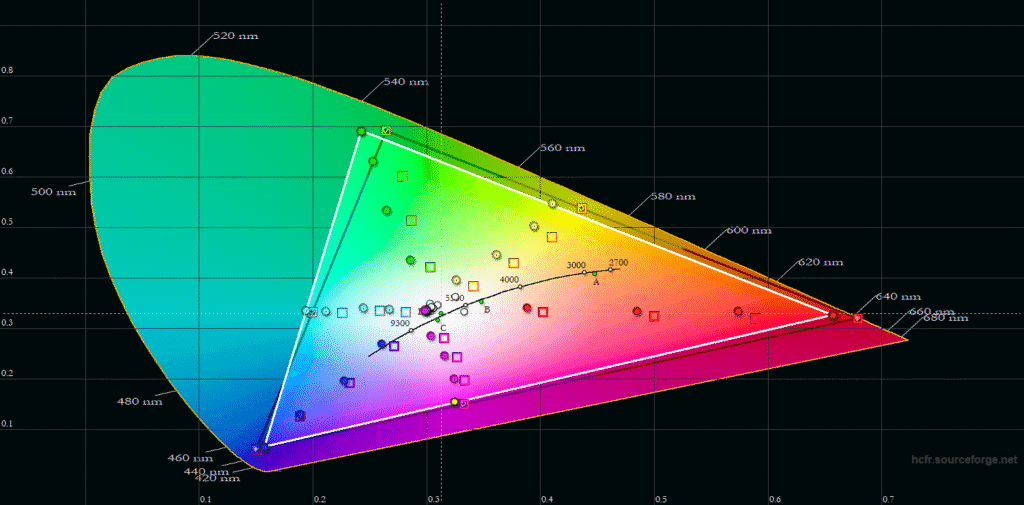
The color temperature is also acceptable, with an average of roughly 7000K, which is slightly higher than anticipated, but there is no apparent tinting to the whitepoint in real use. The default ‘Warm’ color temperature mode is the most precise in HDR mode.
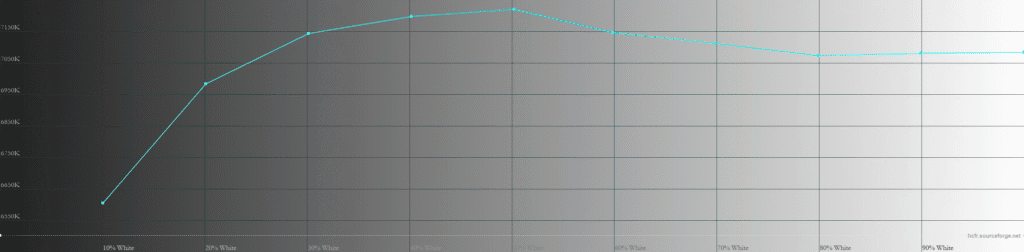
For large APLs, the brightness drops over time in order for the monitor to save on power and/or thermals.
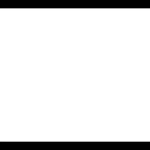
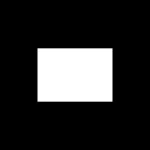
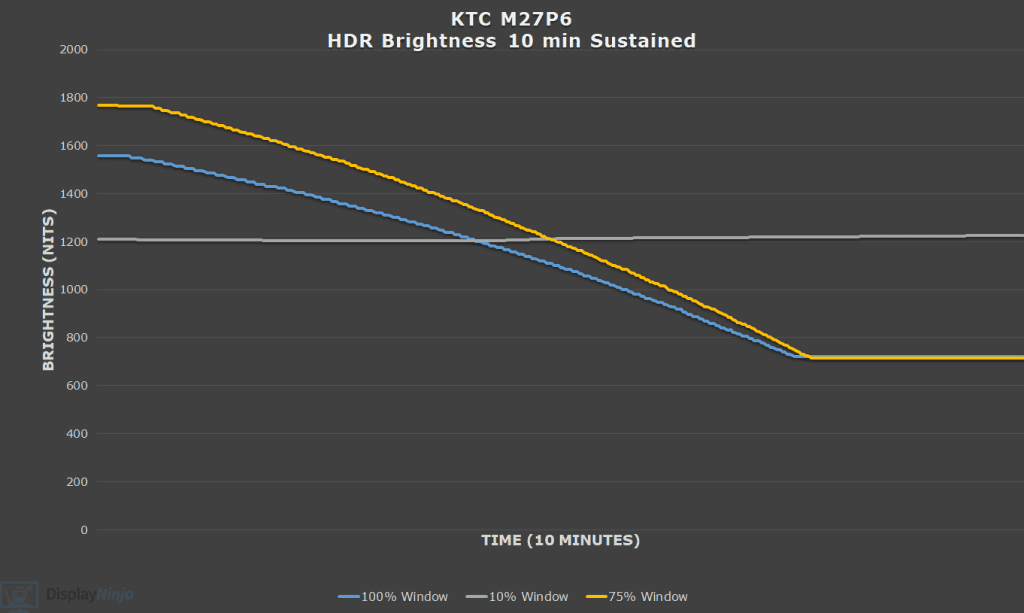
However, this only happens during the static stress test. When the image moves, the brightness returns to its maximum level.
For example, we played the ‘Chasing The Light’ HDR film for ten minutes and the brightness did not drop.
The chart below shows how the monitor’s local dimming performance compares to that of the KTC M27T6.
Keep in mind that the haloing visual abnormalities you see in the movie are generated by the camera and compression (for example, the hotel scene at 2:16) and are not evident in normal operation.
The KTC M27T6 also offers 1152 dimming zones, however it has a VA panel with a greater native contrast ratio, which reduces blooming artifacts. The M27P6 continues to almost totally eradicate blooming, and we only noticed it in challenging scenarios like fireworks.
Here’s the scene from the preceding video with a little higher ISO (light sensitivity). The blooming is less visible in real life than in the photograph below.

It also appears that the scene with the flying birds between 6:20 and 6:36 is particularly difficult for tiny LED displays with IPS screens, since you may detect some slight flickering-like aberrations.
We saw the similar behavior on the BenQ EX321UX with 1152-zone FALD and an IPS panel, however the problem is less evident on the KTC M27P6. We did not come across any other scenes that triggered this.
Finally, the KTC M27T6 has less reliable EOTF tracking because it shows most scenes much brighter than intended, which is why it appears brighter in the video.
However, the dynamic range is greater on the KTC M27P6 because image depth is not diminished in darker settings (as it is on the M27T6). This is most noticeable in the video between 5:01 and 5:05, as the flying birds stand out more against a darker background, resulting in a higher dynamic range, whereas the M27T6 appears washed out in that moment.
Overall, we are impressed with the local dimming performance. Blooming is only evident in very demanding scenarios (fireworks, stars in the night sky, etc.), and even then, it is modest. Blooming is more noticeable while viewing the screen from an angle, but there are no problems under regular viewing situations.
Local Dimming in SDR
You may also enable local dimming in SDR and change the brightness, which is not feasible with certain other tiny LED displays.
This helps you to see deeper blacks when watching SDR video, however brightness will not be boosted because it decreases for small APLs.
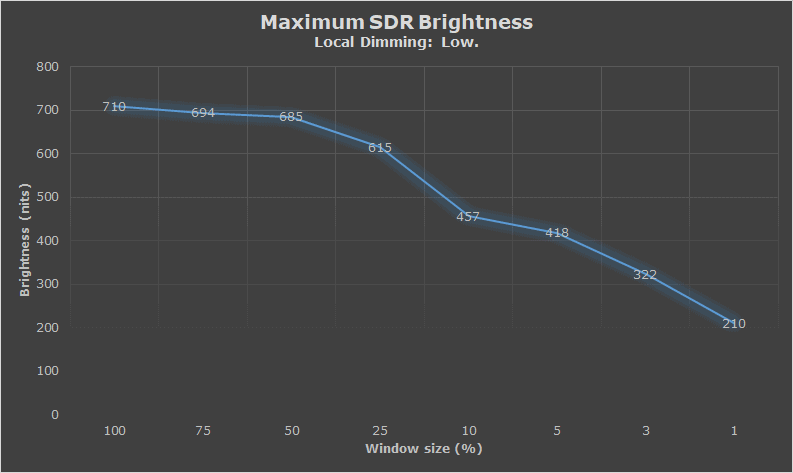
When watching SDR content with local dimming, we recommend disabling HDR in Windows to reduce posterization artifacts. This method also results in a somewhat higher brightness, as brightness is limited to 568-nits with HDR enabled.
When HDR is enabled, the SDR image accuracy is good, with an average gamma of 2.2, 6806K color temperature, an average Delta E of 1.24, and a maximum Delta E of 5.16, which is slightly higher than ideal due to moderate over-saturation and under-saturation with 96.5% sRGB coverage (104.3% volume).
Furthermore, because SDR content, unlike HDR, lacks metadata on tone mapping or how bright or dark an object should be, gamma will be incorrect – typically brighter than intended.
Regardless, some users prefer to employ local dimming in SDR, owing to the deeper blacks and higher contrast ratio.
Performance
The KTC M27P6 boasts a maximum refresh rate of 160Hz at its original 4K UHD resolution, which significantly improves motion clarity over ordinary 60-75Hz displays.
The screen features Dual Mode, which increases responsiveness and motion clarity by switching to 320Hz at 1920×1080 resolution.
The 1920×1080 image will appear grainy on a 27″ screen due to its lower pixel density of 81.59 PPI. There is also increased blurriness because the monitor is not displaying its native resolution.
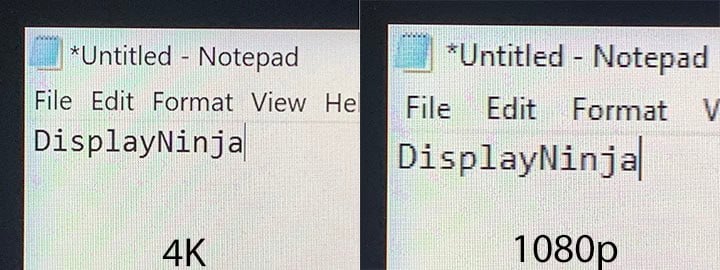
In video games, the difference in detail clarity is less evident, therefore only utilize the 1080p 320Hz mode in undemanding fast-paced titles where such high frame rates may be achieved.
We use OSRTT to test reaction time and latency.

The KTC M27P6 includes five reaction time overdrive modes: Off, Standard, Advanced, Ultra Fast, and Dynamic Overdrive.
Here’s how the monitor performs at 160Hz, 120Hz, and 60Hz in 4K Ultra HD.
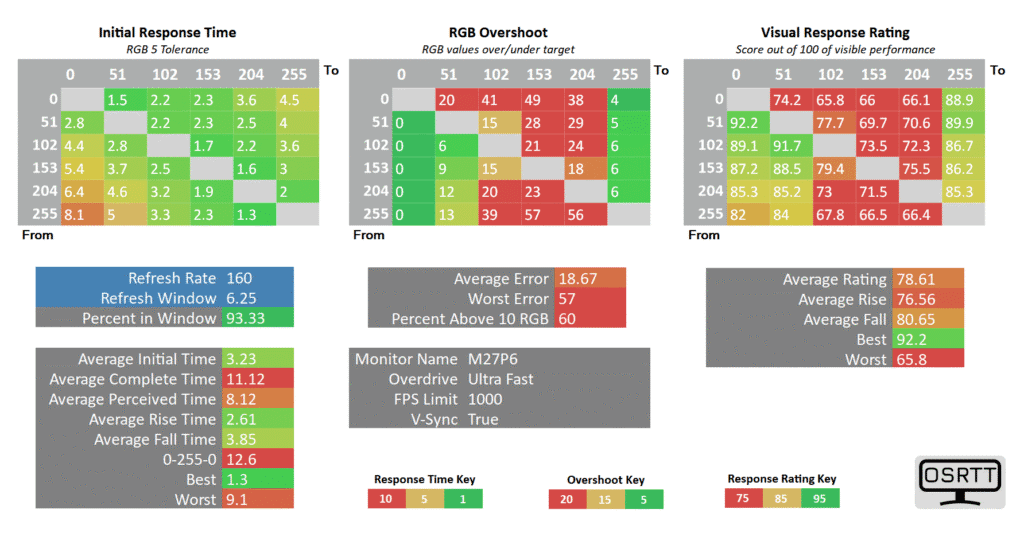
At 160, ‘Off’ is too slow, while ‘Ultra Fast’ introduces too much overshot. The ‘Standard’ option features an average GtG pixel reaction time of 4.84ms, 83.33% refresh rate compliance, and only 2.6% average overshoot error.
The ‘Advanced’ option increases the response time to 3.73ms with 93.33% refresh rate compliance, although there is some perceptible overshoot, with an average inaccuracy of 9.87%.
Both modes are usable, and whether or not overshoot is visible with the Advanced option is mostly dependent on individual scenes.
At 120Hz, ‘Advanced’ has a bit more overshoot with 14.13% average error, so we recommend sticking with ‘Standard’.
At 60Hz, ‘Standard’ introduces noticeable overshoot, so we recommend dialing the overdrive back to ‘Off’, which is fast enough for 60Hz gameplay.
Next, here are the response time speed results at 320Hz and 240Hz at 1080p.
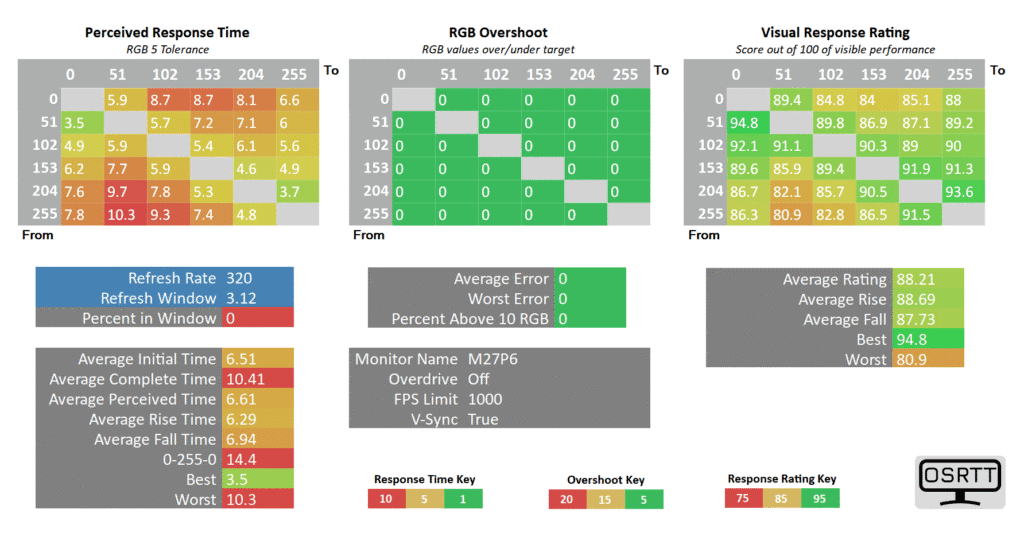
At 320Hz, you can set the overdrive to ‘Ultra Fast’ without worrying about overshoot. You receive a reasonable GtG average response time of 3.74ms, 60% refresh rate compliance, and a low average overshoot error of 4.87%.
Finally, if you’re gaming with a variable refresh rate and your FPS is around 240, ‘Ultra Fast’ is still viable; if you see any overshoot, you can go back to ‘Advanced’.
The ‘Dynamic OD’ is supposed to select the optimal option based on your frame rate, however it performs the same as ‘Advanced’, so we do not recommend it.
Instead, for maximum performance, use ‘Off’ at roughly 60FPS, ‘Standard’ between 120FPS – 160FPS (may be increased to ‘Advanced’ at 160FPS), and ‘Ultra Fast’ at 240FPS or more.
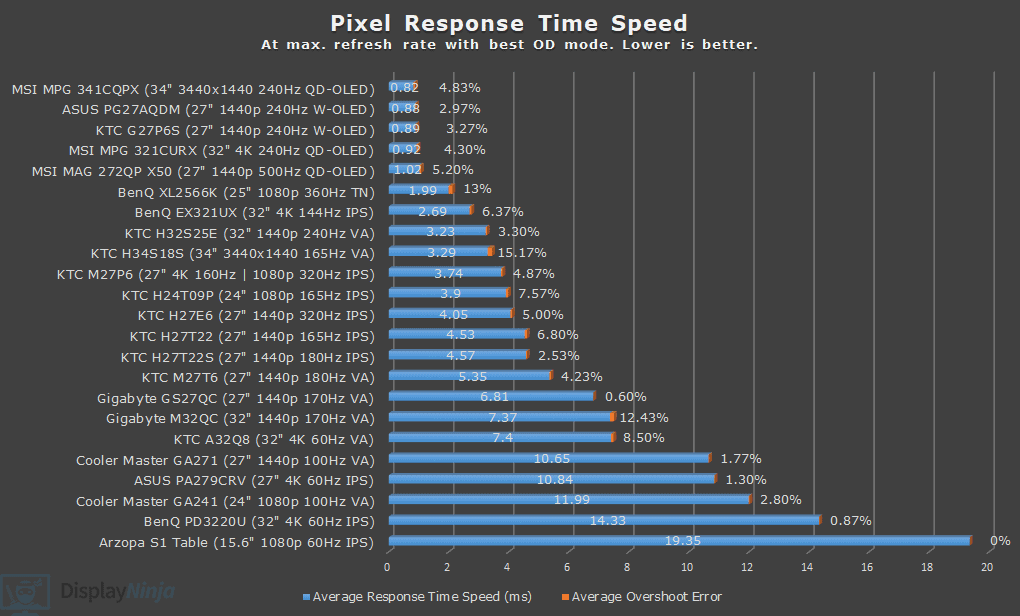
The monitor’s quick IPS screen eliminates the dark-level smearing that is typically associated with VA panels.
Here’s how the response time measures appear in Blur Busters’ UFO ghosting test. We’re running the 960 Pixels Per Second test with the camera’s shutter speed set to 1/4 of the refresh rate and a fixed focus, ISO, and color temperature.
The results are consistent regardless of the local dimming parameters or HDR/SDR mode.
Features
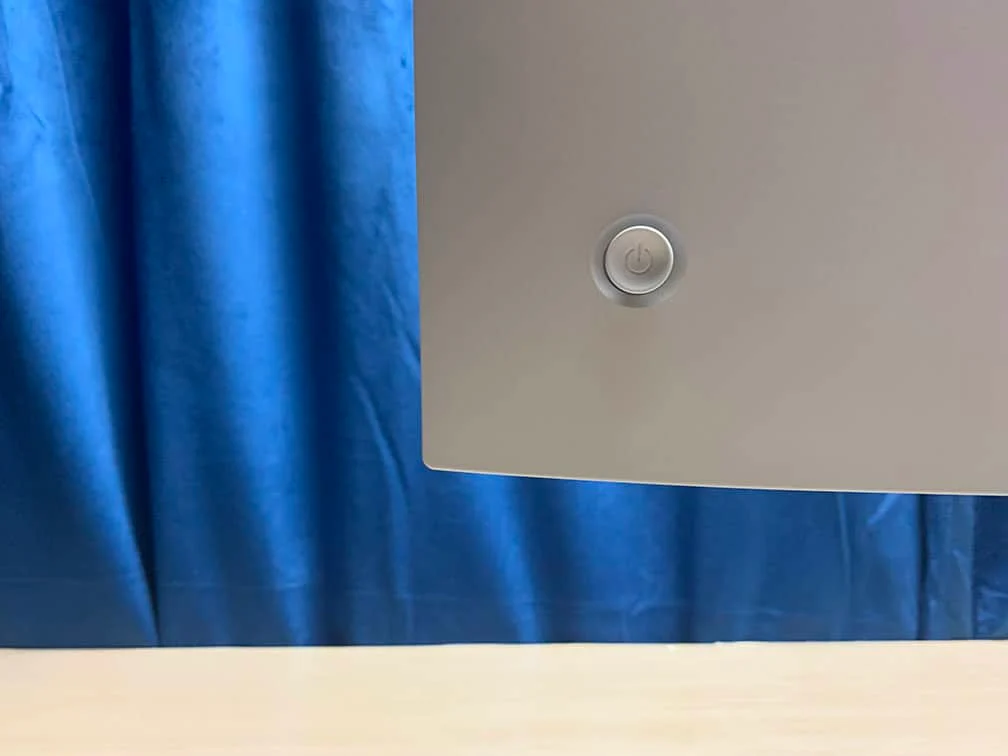
On the rear of the monitor, there’s a directional joystick for quick and easy navigation through the menu. Moving the joystick up, down, left or right also serves as a quick menu for certain functions that can be changed in the menu. To turn the monitor on/off, press and hold the joystick for a few seconds.
Possible hot key shortcuts include brightness, volume, mute, Game Assist, Preset, KVM, RGB Light, Color Temperature, Professional Modes, Overdrive, HDR, Local Dimming and Dual Mode.
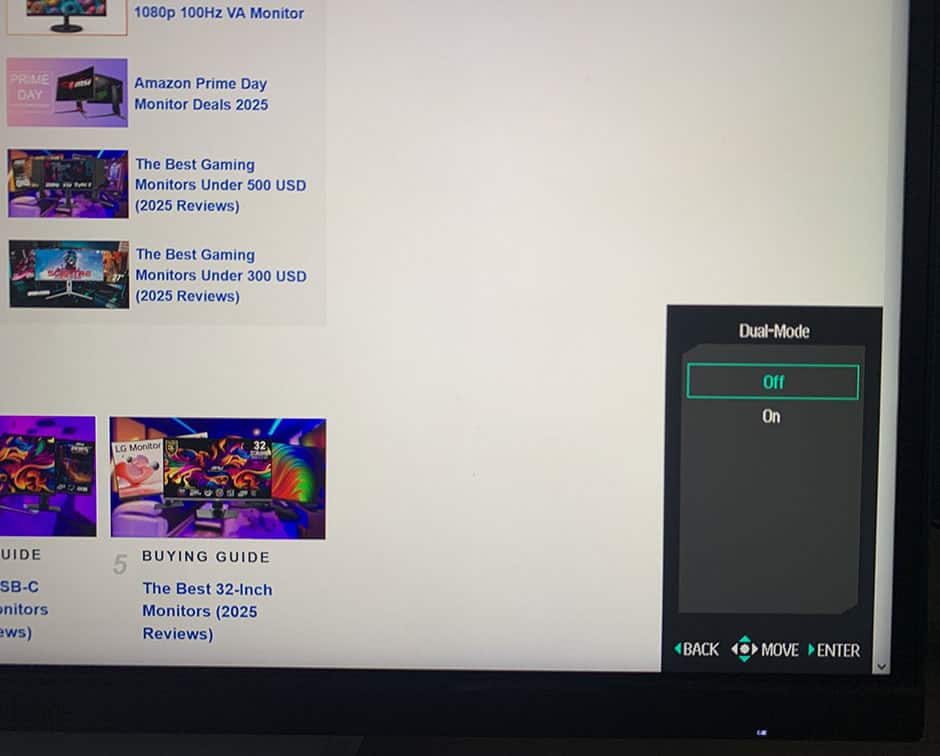
Aside from the standard picture alteration tools (brightness, contrast, color temperature), there are several advanced options available, such as sharpness, aspect ratio (full, 16:9, 4:3), gamma, hue/saturation, and automatic input identification.
KTC also provides a desktop application called MMC (Monitor Management Center), which allows you to perform all OSD-related changes, provide keyboard hotkeys for specific functions, and assign picture modes to various apps.
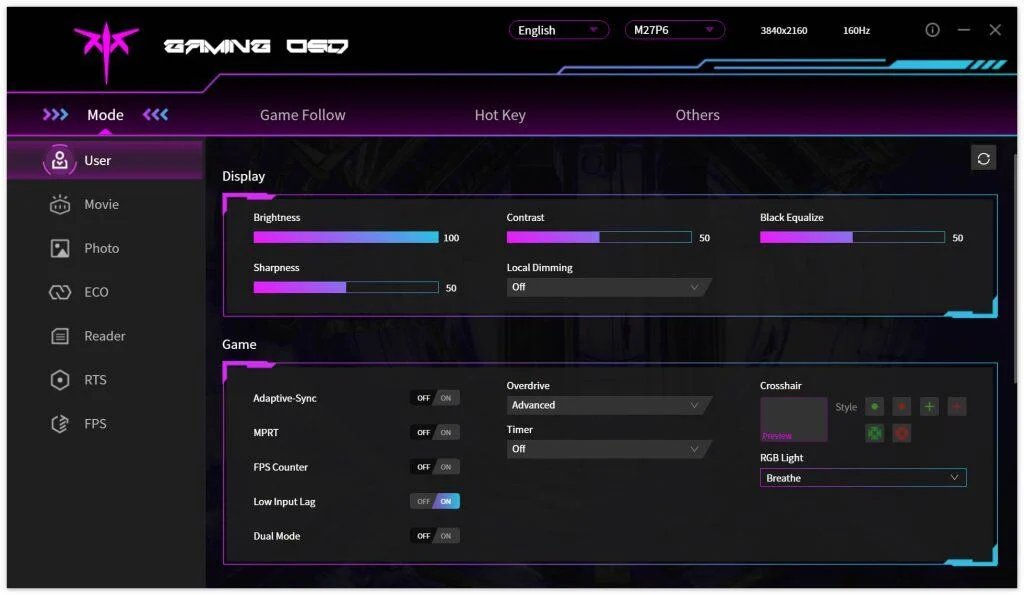
You can download the MMC app here; however, you must change your browser’s preferred language to ‘Chinese (Simplified)’; otherwise, you will be directed to the English homepage. Alternatively, use this direct download link (clicking it initiates the download immediately).
You can utilize third-party software, such as ControlMyMonitor, to make the following OSD settings:
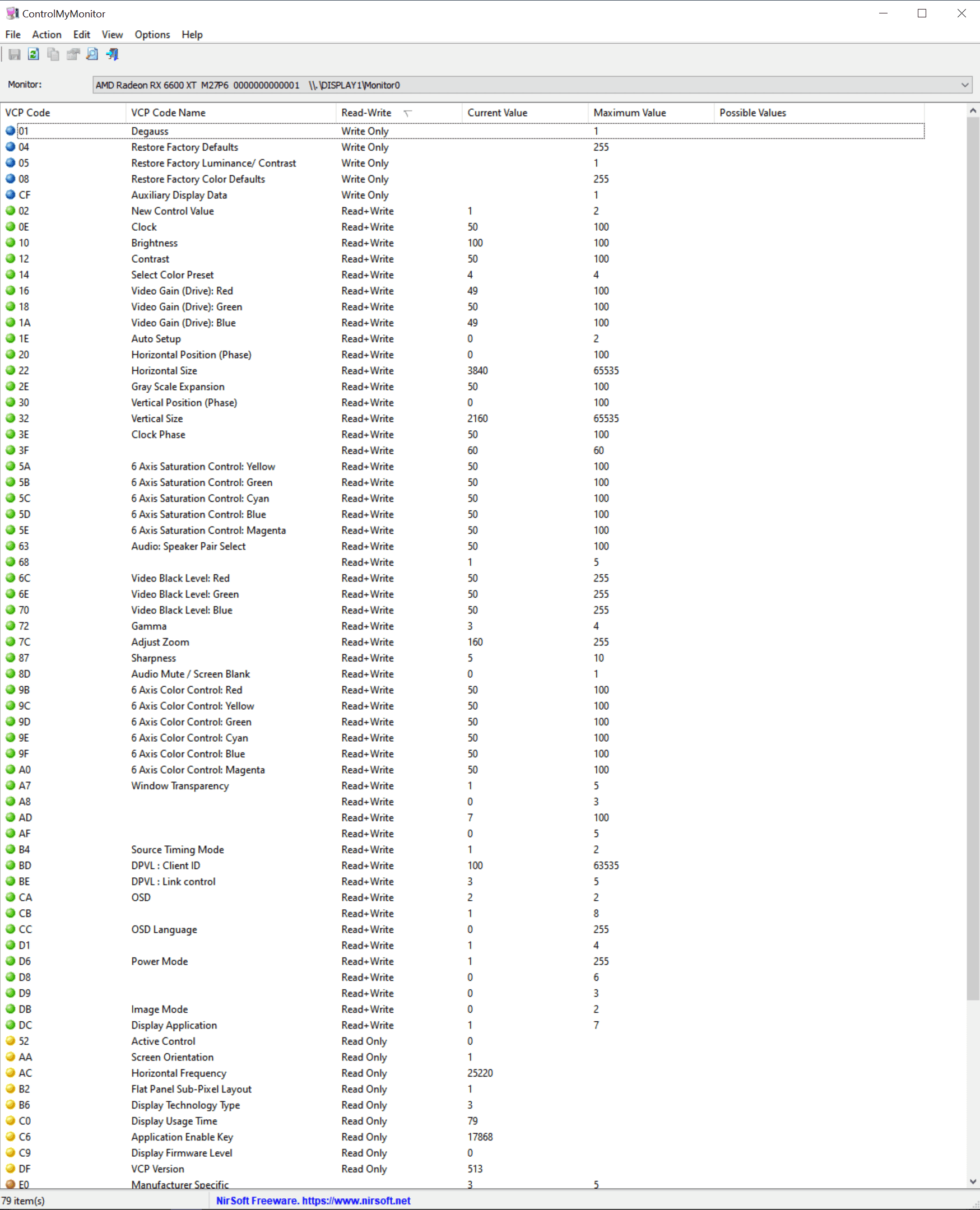
Useful gaming features include Black Equalize (improves visibility in dark scenes by altering the gamma curvature), crosshair overlays, a refresh rate tracker and an on-screen timer.
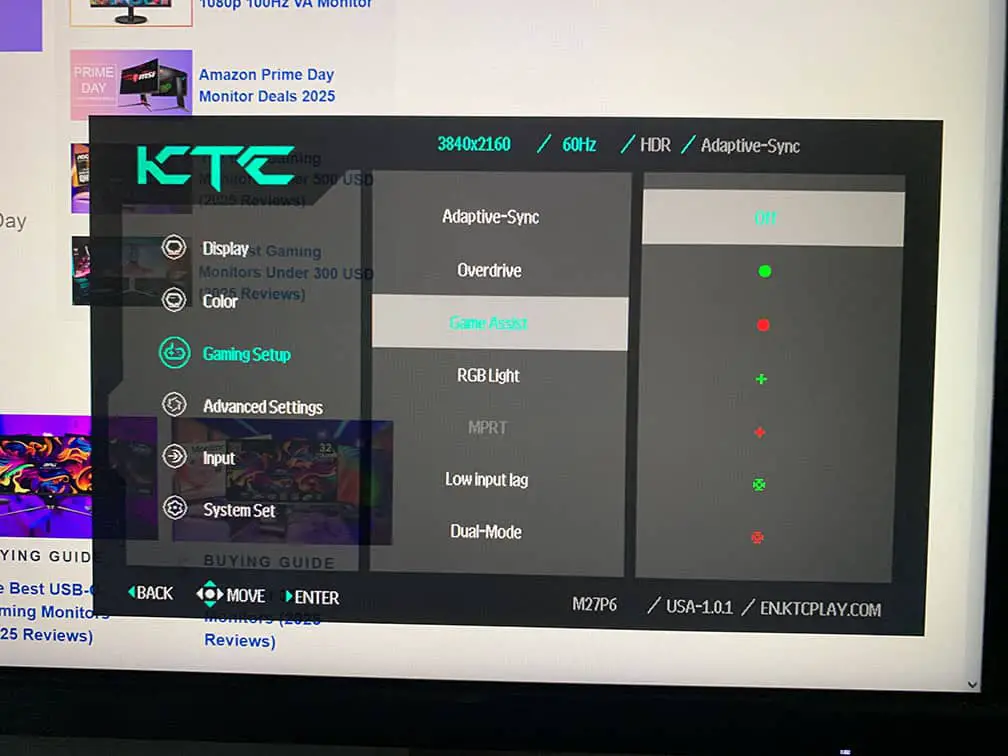
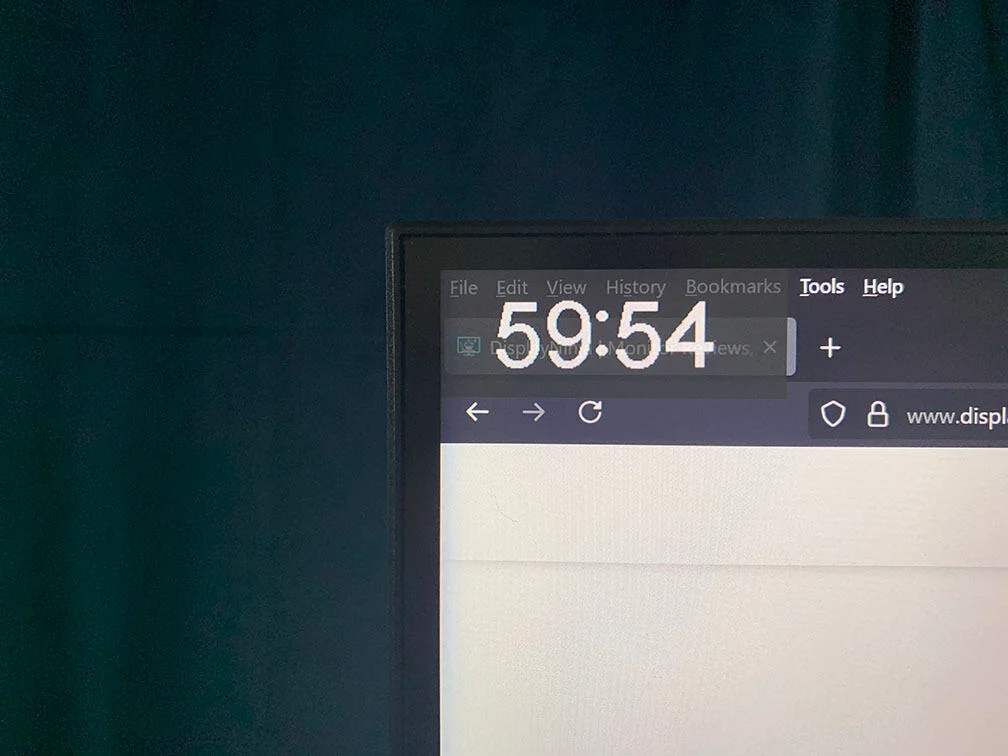
![]()
Design & Connectivity


The monitor’s stand is sturdy and provides complete ergonomic support, with up to 130mm of height adjustment, +/- 90° pivot, -5°/20° tilt, +/- 45° swivel, and 100x100mm VESA mount compatibility.
The screen includes a light matte anti-glare coating that diffuses reflections without adding excessive graininess to the image. The KTC logo at the back also offers configurable RGB illumination (off, ‘breathe’ effect, and static red, green, or blue).

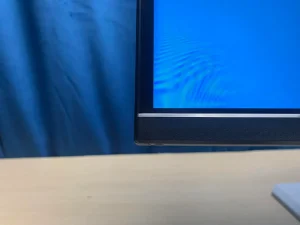

The top and side bezels are ultra-thin (1mm), whereas the bottom bezel is slightly broader (14mm). There is also a 6mm black border (2mm at the bottom) around the screen before the image appears.
The FALD backlight additionally thickens the display on the sides: 20mm all around, up to 35mm at the top and 75mm at the bottom at its widest point.

DisplayPort 1.4, two HDMI 2.1 ports, a USB-C (DisplayPort Alternate Mode, up to 65W Power Delivery), a headphone jack, and a dual-USB 3.0 hub are among the connectivity choices available. It also includes KVM functionality, and one of the USB interfaces allows for firmware updates.



In addition to the monitor, the box includes an external power source, a power cord, a DisplayPort cable, a USB-C cable, a user guide/warranty card, and a factory calibration report.
Price & Similar Monitors
The KTC M27P6 costs $500, but Amazon offers a 50% off coupon and an additional 10% off promo code. Even at the full $500 price, it represents outstanding value!
Its major competitor is the Innocn 27M2V, which costs the same but lacks Dual Mode and has lower-tier DisplayHDR 1000 certification with lower brightness.
Other HDR options include 1440p 240Hz QD-OLED devices, which sell for $500.
OLED panels have deeper blacks thanks to their infinite contrast ratio, per-pixel dimming, and no blooming, as well as improved motion handling with instantaneous pixel response time speed, but they are prone to burn-in and have a significantly lower brightness.
Conclusion
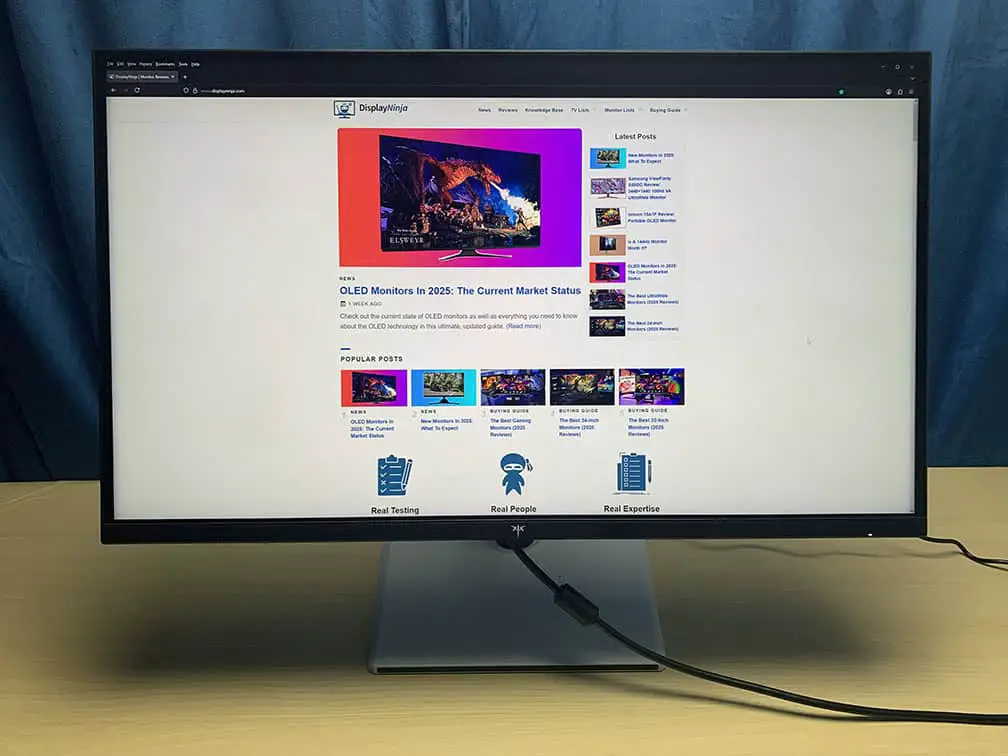
All in all, the KTC M27P6 is an exceptional HDR gaming monitor, especially given its price.
You get a high refresh rate with low input lag, fast response time, smooth VRR performance and optional 1080p 320Hz mode for fluid and responsive gameplay, while the 4K IPS panel ensures sharp details and text with accurate, consistent and vibrant colors.
On top of that, the 1152-zone mini LED FALD backlight with DisplayHDR 1400 and 1800-nits of peak brightness offers a true HDR viewing experience with punchy highlights and deep blacks with minimum blooming.
Additionally, you get a fully ergonomic stand with extensive connectivity options, including built-in KVM and USB-C.
If you want a mini LED HDR display, you can’t go wrong with the KTC M27P6.
Specifications
| Screen Size | 27-inch |
| Resolution | 3840×2160 (Ultra HD) |
| Panel Type | Fast IPS |
| Aspect Ratio | 16:9 (Widescreen) |
| Refresh Rate | 2160p 160Hz 1080p 320Hz |
| Response Time | 2ms (GtG) |
| Motion Blur Reduction | MPRT |
| Adaptive-Sync | FreeSync Premium (48-160Hz), HDMI 2.1 VRR |
| Ports | DisplayPort 1.4, 2x HDMI 2.1, USB-C (DP Alt Mode, 65W PD) |
| Other Ports | Headphone Jack, 2x USB 3.0 |
| Brightness (3% White Window) | 961 cd/m² |
| Brightness (10% White Window) | 1228 cd/m² |
| Brightness (100% White Window) | 1581 cd/m² (HDR) 710 cd/m² (SDR, LD: On) 718 cd/m² (SDR, LD: Off) |
| Contrast Ratio | 1000:1 (static) |
| Colors | 1.07 billion (8-bit + FRC) 98% DCI-P3 (95.9% measured) 97% Adobe RGB (94.1% measured) |
| HDR | VESA DisplayHDR 1400 |
| Local Dimming | 1152-zone mini LED FALD |
| VESA | Yes (100x100mm) |


