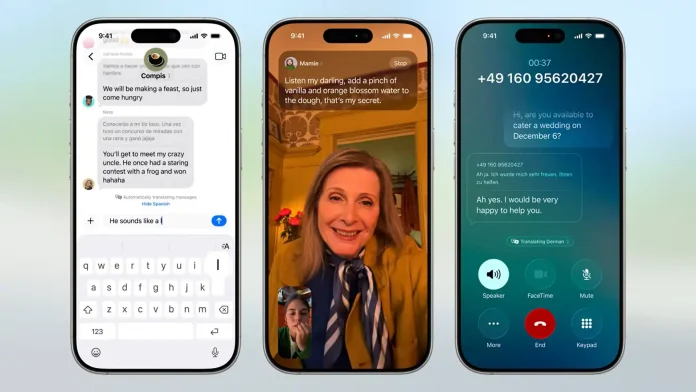iOS 26 adds a terrific feature to every iPhone that supports Apple Intelligence: real-time translations for phone calls, allowing you to chat freely with someone while understanding exactly what they’re saying. This translation tool also works fairly well, as long as you take a few steps to prepare for your chat ahead of time.
In case you haven’t tried it yet, the iOS 26 translation feature is a new addition to the Phone app. When enabled, you and the person on the other end of the line can communicate in your respective languages. Each speaker’s volume will be reduced, and an AI-powered voice will take over, providing translations on both ends of the conversation. (You just hear the translation in your language, which reduces the possibility of crosstalk.)
Translation tools have been around in some form for a while, but the Apple Intelligence solution has the advantage of being near to real-time. When I used the feature, there was little delay between the person speaking on the other end of the call and the AI translator chiming in with an English-language translation of what they were saying. There is also an on-screen transcript available, which allows you to follow along with the call.
While real-time translations appear to be effortless, using the feature involves some effort on your part. And I can show you a shortcut that will get your translated discussions started much faster, as we lead you through the procedures of enabling real-time translations during a phone call on the iPhone.
Phone call translation is just one example of iOS 26’s multilingual capabilities. A similar translation tool is available for FaceTime calls, and iOS 26 Messages will also translate text messages. However, for the purposes of this essay, we will just discuss translating conversations in the Phone app.
To get started, make sure you have an Apple Intelligence-capable device running iOS 26. That includes the iPhone 15 Pro, iPhone 15 Pro Max, and all iPhone 16 models, including the iPhone 16e. The recently introduced iPhone 17 models also feature Apple Intelligence and come pre-installed with iOS 26, so you don’t have to bother about upgrading to the latest software.
1. Turn on the translation tool
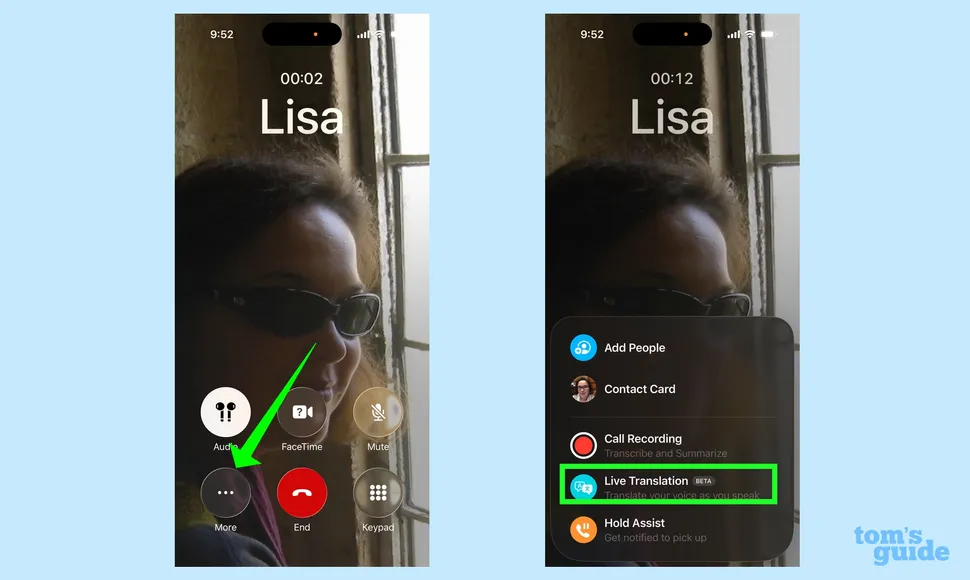
When you’re on the phone and require real-time translations, tap the More button in the call screen. Tap Live Translations in the pop-up menu.
2. Download your language
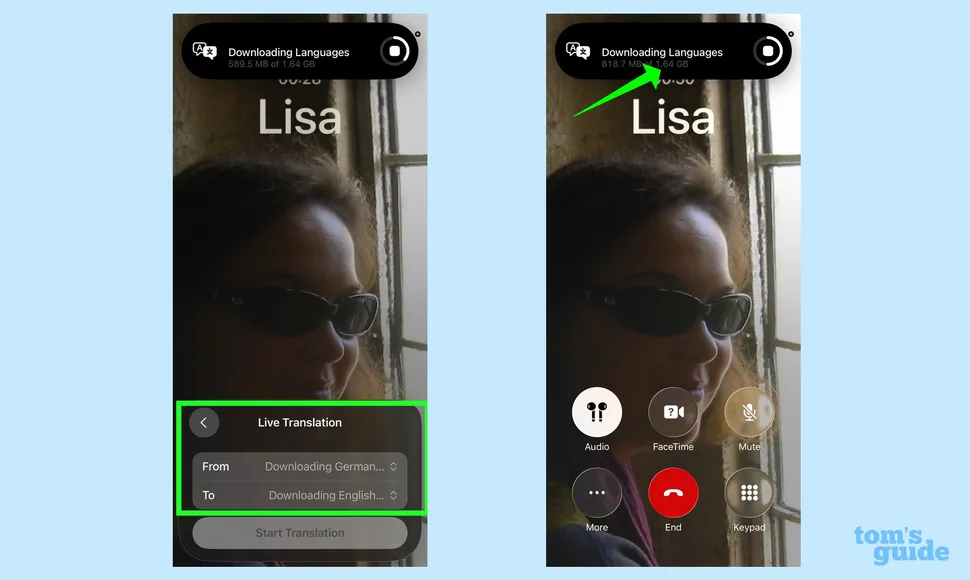
The live translation menu will urge you to select both the language you want translated and the target language. (In this case, I’ve chosen German, which I want translated into English.) If you haven’t already downloaded the language ahead of time, it will start downloading right away, which is the most frustrating aspect of using Live Translations.
My download is 1.64GB, which will take a while, especially if you’re already on a call with someone who doesn’t speak your language. As a result, I recommend downloading the language before making your call.
That may seem like a show-stopper, but it isn’t. Chances are, you’re not dialing random phone numbers and discovering that the person on the other end of the line speaks a different language. Instead, you are likely aware that the business, colleague, friend, or relative on the other end of the line prefers to communicate in their native language, allowing you to plan ahead of time.
3. Use the Translate app to download languages before your call
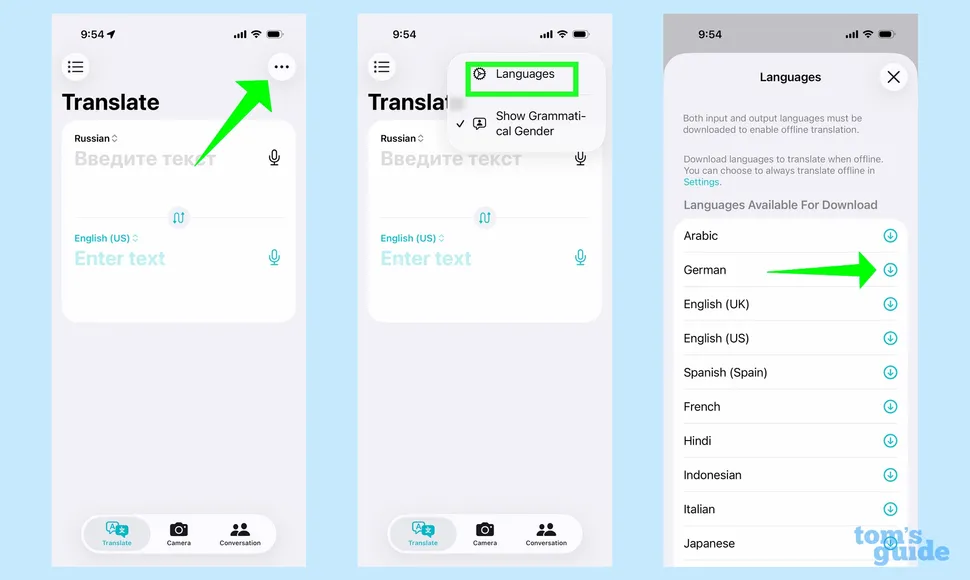
To ensure that a language is preloaded, open your iPhone’s built-in Translate software and hit the More menu in the right corner. (It’s three horizontal dots.) Select languages from the pop-up menu, and then, on the following screen, hit the download arrow next to the language you want to install.
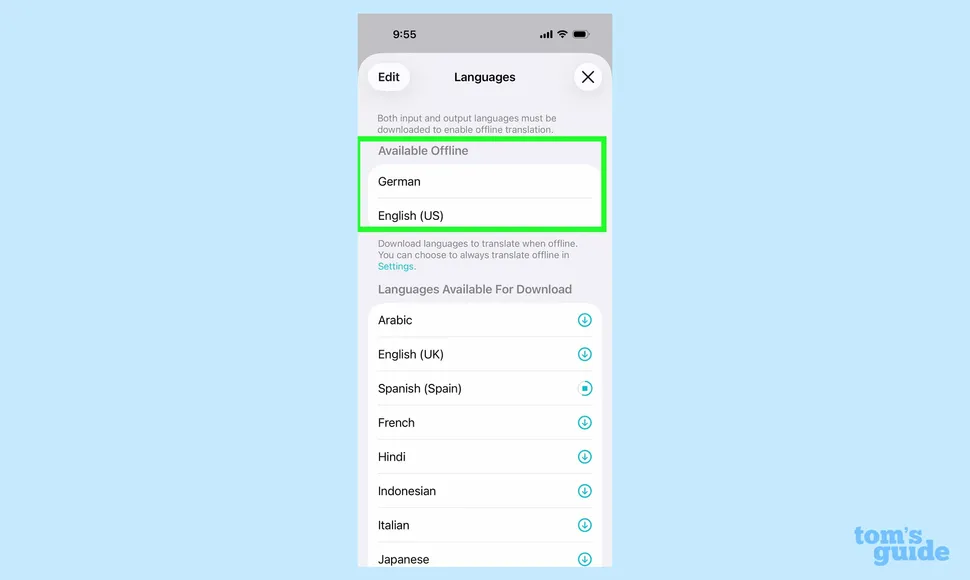
Languages that have been successfully downloaded will display in the Available Offline section of Translate’s Language screen. They will also be compatible with the Phone, FaceTime, and Messages applications’ Live Translation functions.
4. Use Live Translations with a downloaded language
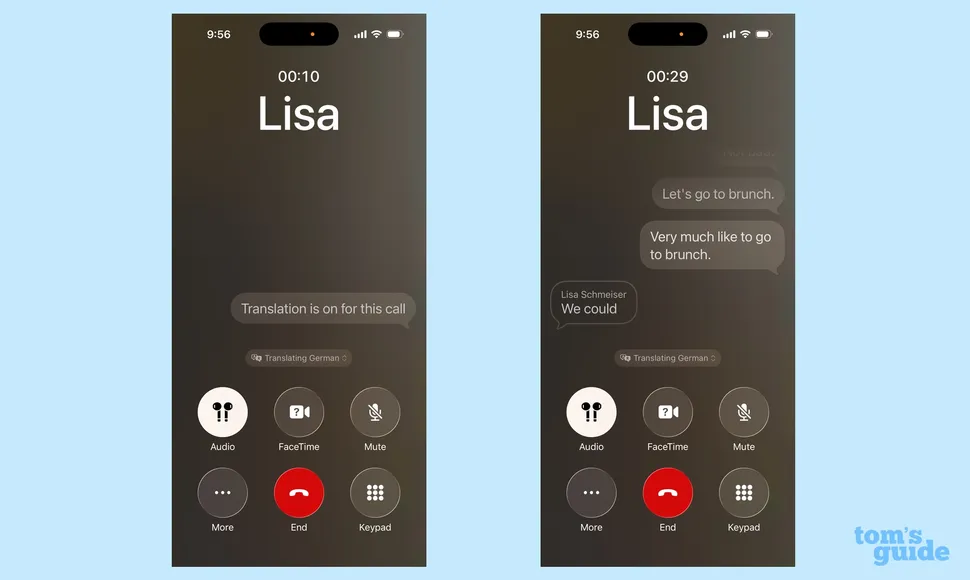
You’re now ready to start a call with Live Translations. Simply repeat the process from Step 1 — tapping the More button, followed by Live Translation — and the interpreter will begin downloading languages immediately.
The person on the other end of the line will be notified that the conversation is being translated, and you will receive a notification on your iPhone screen, as well as a real-time transcript of the call.
5. End the translation
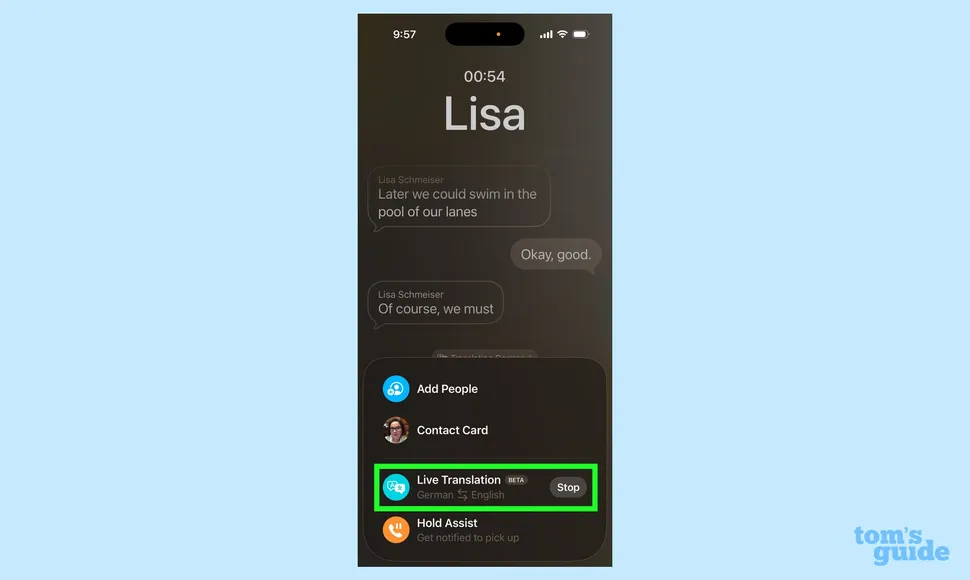
You can simply hang up the phone to stop Live Translations. To turn off the feature, tap the More icon and then tap Live Translations again.
By the way, you might have noticed the “Beta” label next to the Live Translation option in the Phone app’s More menu. That indicates that, while Live Translation is quick and inconspicuous, its translations are not always perfect. During a call with a German speaker, she proposed that we should swim laps at the pool later. Live Translation read this as “Later, we could swim in the pool of our lanes.” It makes sense in context, but you’ll have to deal with some bizarre translations like that.