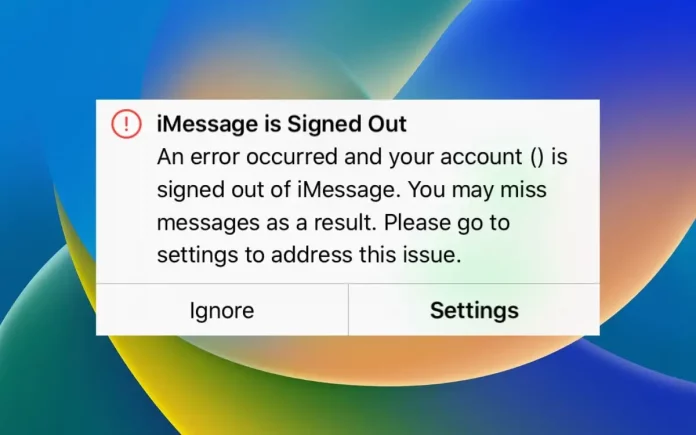Do you get the “iMessage is Signed Out” notification when you start a thread in your iPhone’s Messages app? If this is the case, you will be unable to send or receive blue text bubbles until you resolve the issue. We will lead you through some troubleshooting procedures.
Make Sure iMessage Is Enabled
Often, the reason you see the “iMessage is Signed Out” error is simple: you may have mistakenly disabled iMessage on your iPhone. To check this, go to Settings > Messages on your iPhone and make sure iMessage is enabled.
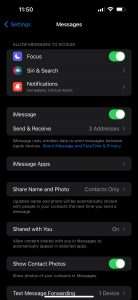
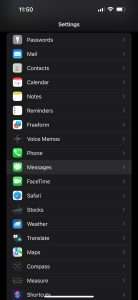
If it’s already activated, turn it off, wait a few seconds, and then back on to compel your iPhone to reactivate the service and login back into iMessage.
Check Your iMessage Addresses
The next step is to examine your iMessage addresses and ensure that either your phone number or your Apple ID email address is selected, since both are required for iMessage to function correctly. If you often switch SIM cards or sign out of your Apple ID on your iPhone, you may encounter this issue.
Go to Settings > Messages and search for the Send & Receive option under the iMessage toggle. If you notice “No Addresses” next to it, that’s why your iPhone is displaying the “iMessage is Signed Out” issue.
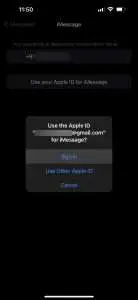
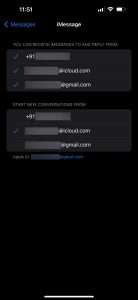
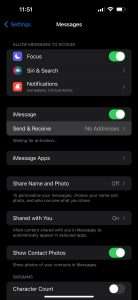

Tap Send & Receive, then select Use your Apple ID for iMessage. When a pop-up appears, tap Sign In to log in using the Apple ID associated with your iPhone. However, if you wish to use another account, choose Use Other Apple ID instead.
If your phone number shows in this option, ensure sure it is also chosen. Your provider will send you an SMS to enable iMessage. By default, iMessage begins new conversations using your phone number, but you can change this to your Apple ID email address from the same menu.
Check Apple’s Server Status for iMessage
If you still see the “iMessage is Signed Out” message when you open a thread in Messages, it’s likely that Apple’s iMessage services are momentarily unavailable. You may instantly verify this by visiting Apple’s System Status page.
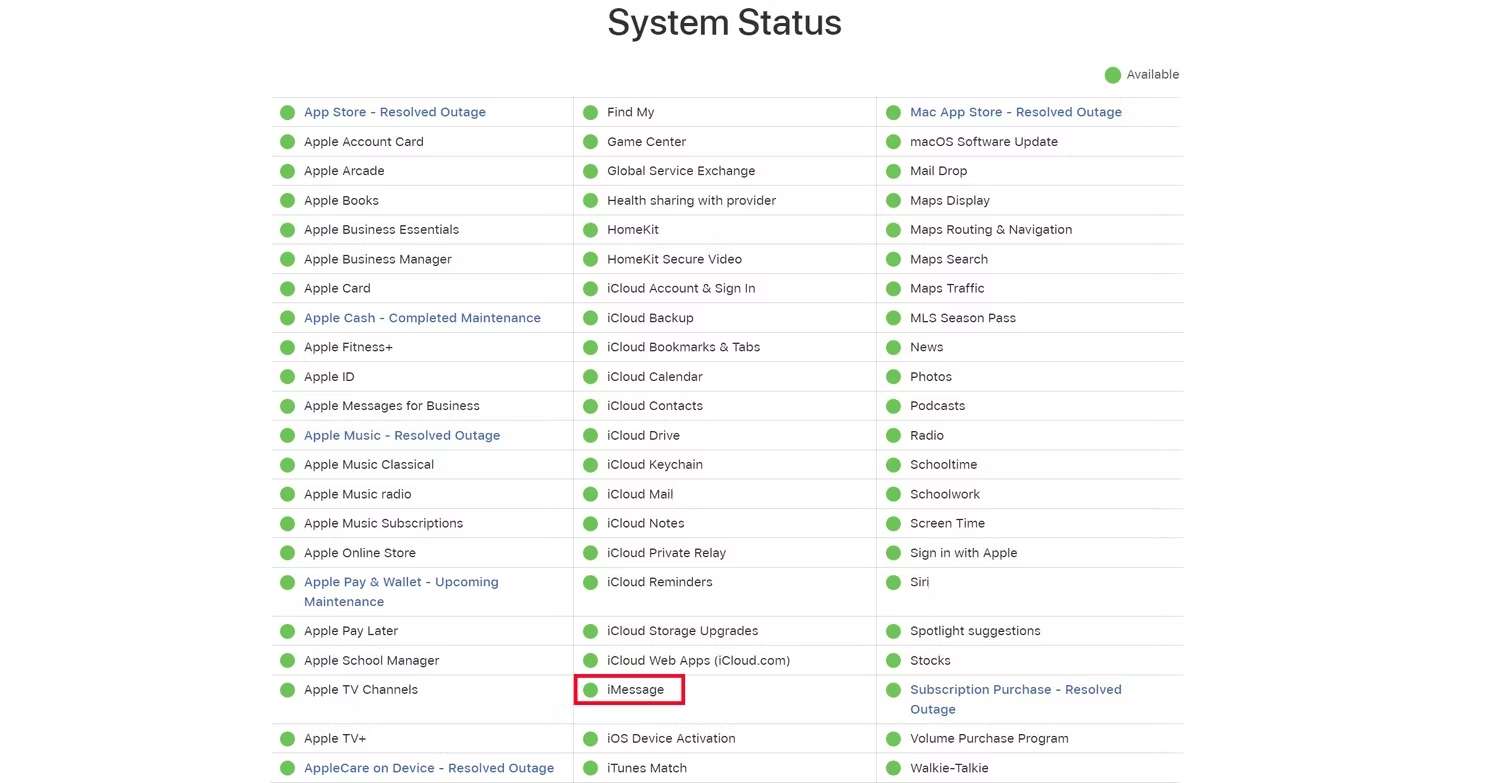
If you see a yellow signal (rather than green) next to iMessage on this page, it signifies Apple’s servers are unavailable. You’ll have to wait until Apple fixes it before sending and receiving iMessage texts again.
General Fixes: Restart, Update, and More
In most circumstances, the troubleshooting techniques outlined above will help you remove the “iMessage is Signed Out” notice from your iPhone. If you continue to have troubles with iMessage, you can attempt these common remedies.
Try rebooting your iPhone to repair minor software issues like this. Consider upgrading your iPhone whenever a new iOS version becomes available, since firmware problems can also cause the “iMessage is Signed Out” error.
Remember that iMessage requires an internet connection to work. If you’re having trouble connecting to a Wi-Fi or cellular network to use iMessage, consider resetting your iPhone’s network settings.
If none of the proposed repairs work, contact Apple Support for expert assistance. The Apple assistance app makes it simple to receive technical assistance for your iPhone, but if you need to speak with an agent right away, you may go to Apple’s Contact Support website.
In my experience, the “iMessage is Signed Out” pop-up showed after I signed out of my Apple ID and unchecked my phone number for the service. As previously stated, this error can also occur if you replace the SIM card or switch to a new eSIM. However, if iMessage is affected by other variables like as connection, server difficulties, or software defects, the generic remedies outlined above might be useful.